SnowConvert AI - Windows¶
Windows 설치¶
다운로드한 .exe 파일을 클릭합니다.
그러면 컴퓨터에서 설치 프로세스가 시작됩니다.
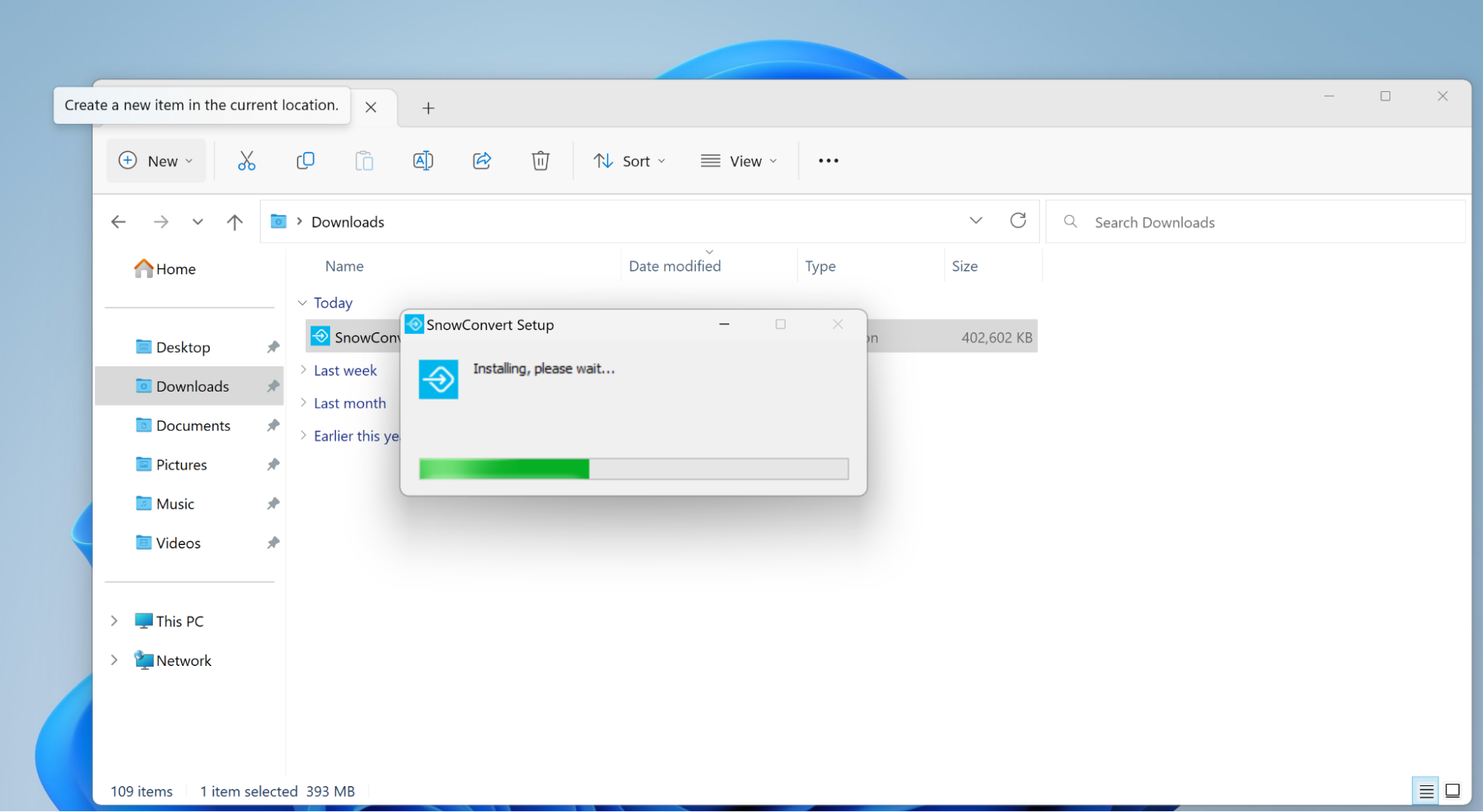
프로세스가 완료되면 애플리케이션 메뉴에서 SnowConvert AI를 열 수 있습니다.
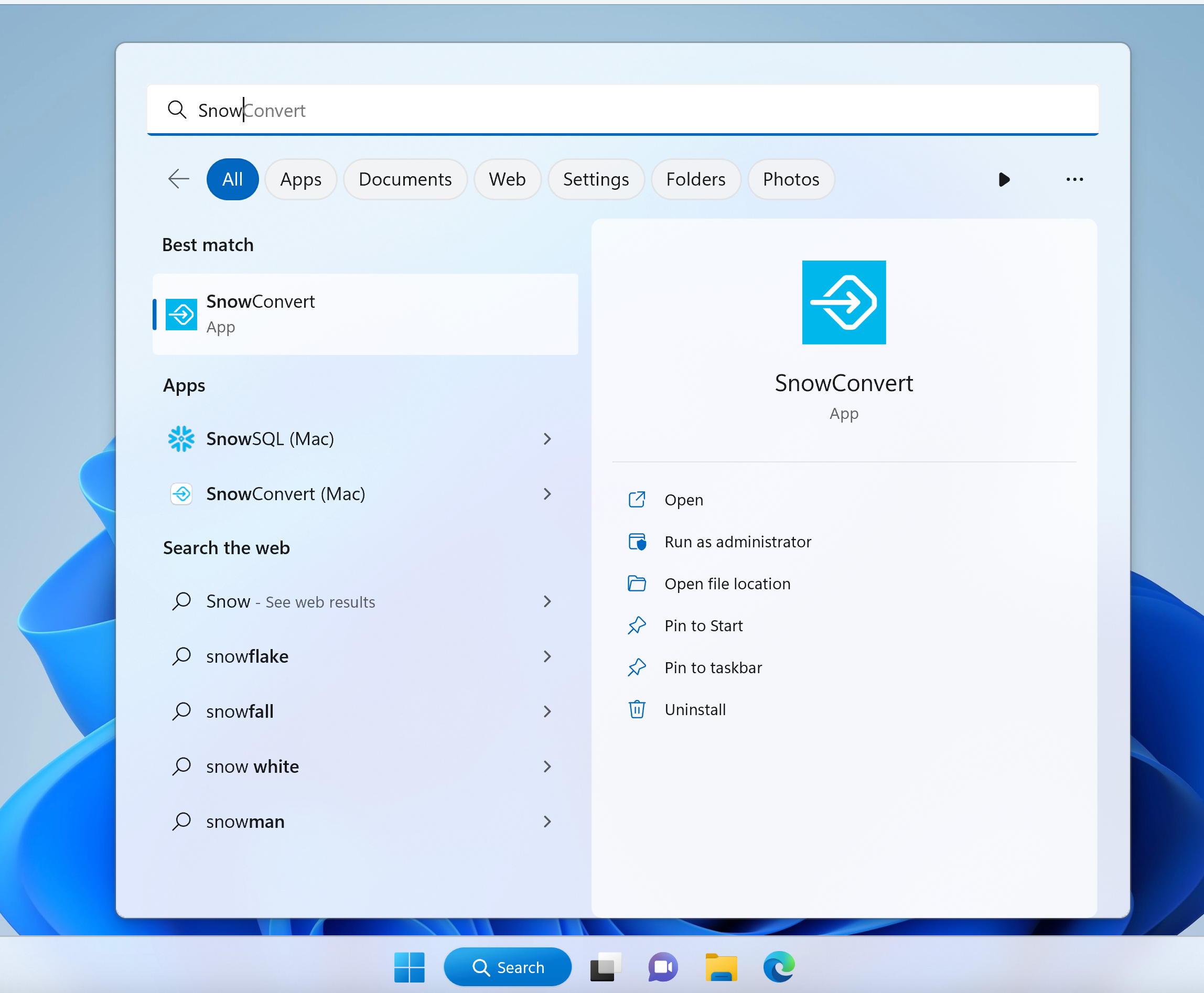
애플리케이션을 시작한 후 새 평가 또는 변환 프로젝트를 생성하거나 기존 프로젝트를 열 수 있습니다.
.png)
CLI 설정하기¶
Windows 환경에서 SnowConvert AI CLI를 설정하는 첫 번째 단계는 SnowConvert의 CLI 버전을 실행하는 데 필요한 모든 요소가 포함된 해당 .zip 파일(아래 이미지 참조)을 다운로드하는 것입니다.
.png)
그런 다음 해당 데이터를 추출하여 PATH 환경 변수에 포함할 수 있는 편리한 위치에 저장해야 합니다. 이 예제에서는 파일이 C:\ 드라이브에 있습니다. 파일이 위치한 경로를 복사본으로 생성해야 합니다. 이 예제에서는
C:\SnowConvert-CLI-arm646-windows입니다.
.png)
Windows 검색 창에서 “environment variables”을 검색하고 Edit environment variables for your account 를 클릭합니다.
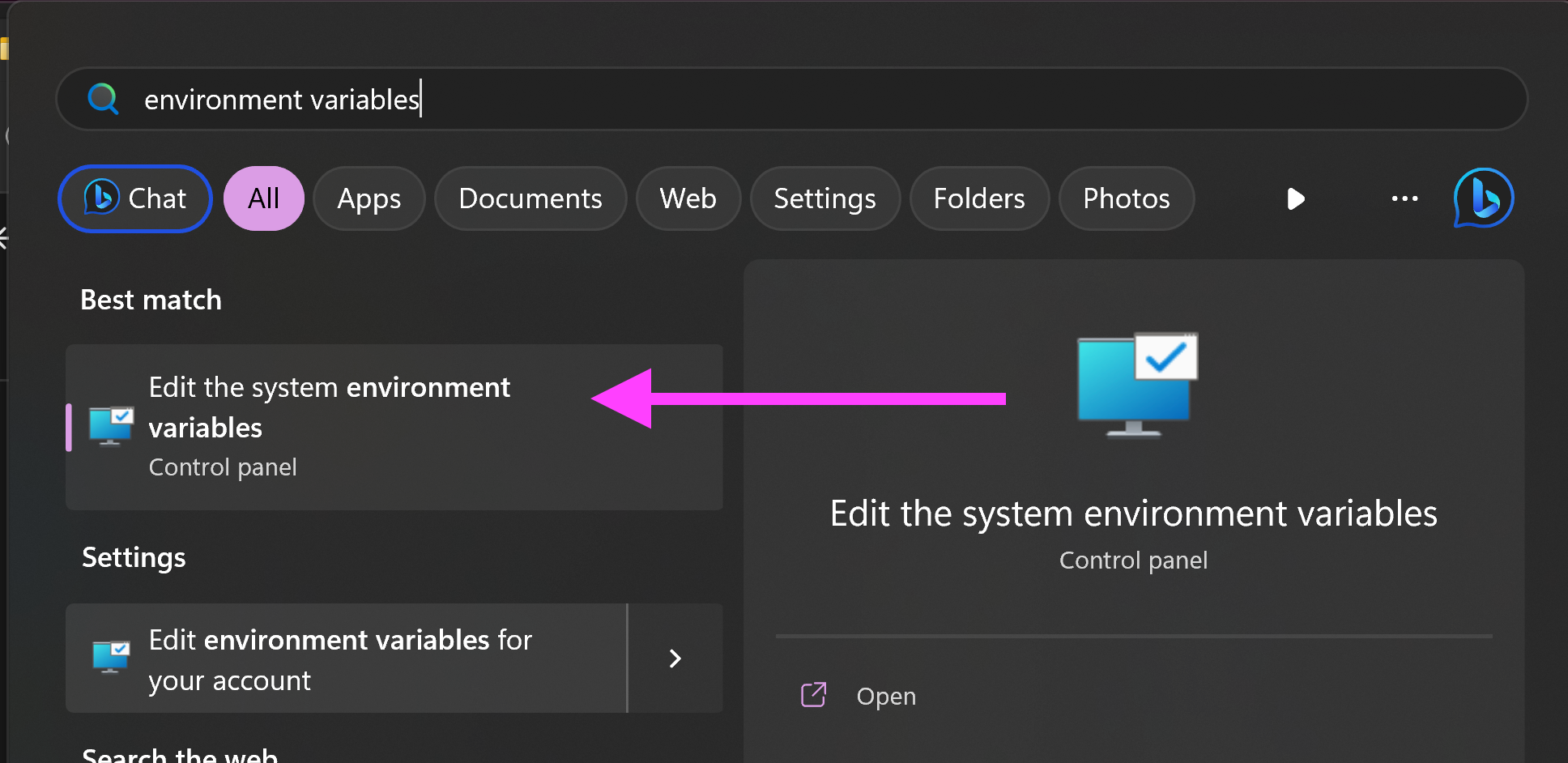
새 윈도우가 열립니다. Edit 버튼을 클릭하고 사용자에 대한 Path 변수를 선택합니다.
그러면 다른 윈도우가 열립니다. New 를 클릭한 다음 이전에 복사본으로 생성한 경로를 붙여넣습니다. 경로(\orchestrator) 끝에 이 텍스트를 추가해야 합니다. 예를 들어,
C:\SnowConvert-CLI-arm646-windows를 복사하면 해당 텍스트의 뒤에C:\SnowConvert-CLI-arm646-windows\orchestrator가 추가됩니다.OK 를 클릭하여 현재 윈도우를 종료한 다음 OK 를 클릭하여 Edit environment variables for your account 윈도우를 종료합니다.
이제 명령줄에서 snowct 명령을 사용할 수 있습니다(새 명령줄을 열어야 할 수도 있음).
snowct --version을 실행하여 올바르게 추가되었는지 확인합니다. SnowConvert AI CLI 버전에 대한 정보가 표시됩니다..png)