About Streamlit in Snowflake¶
This topic describes key features of Streamlit in Snowflake.
What is Streamlit?¶
Streamlit is an open-source Python library that makes it easy to create and share custom web apps for machine learning and data science. By using Streamlit you can quickly build and deploy powerful data applications. For more information about the open-source library, see the Streamlit documentation.
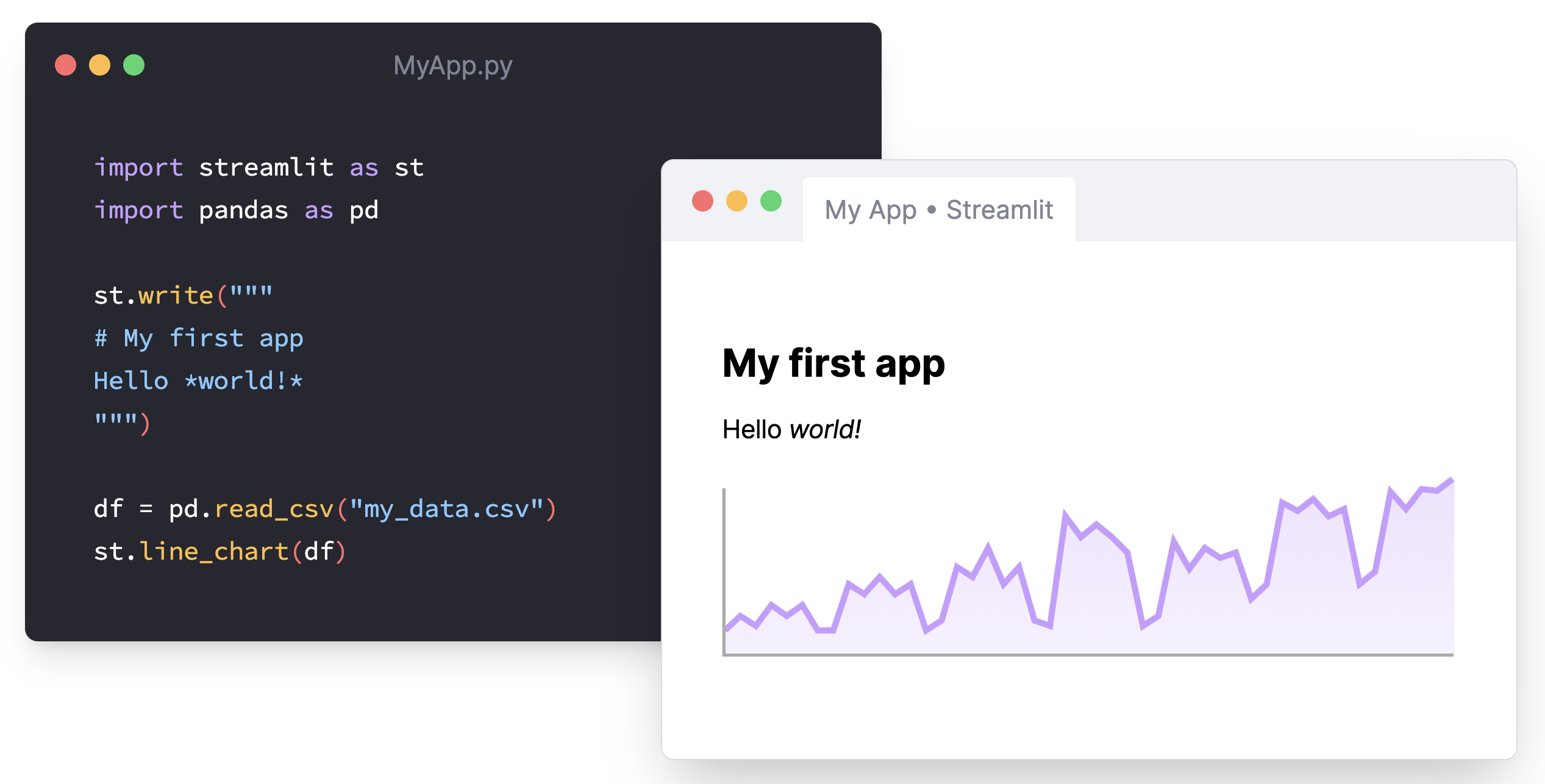
Deploy Streamlit apps in Snowflake¶
Streamlit in Snowflake helps developers securely build, deploy, and share Streamlit apps on Snowflake’s data cloud. Using Streamlit in Snowflake, you can build applications that process and use data in Snowflake without moving data or application code to an external system.
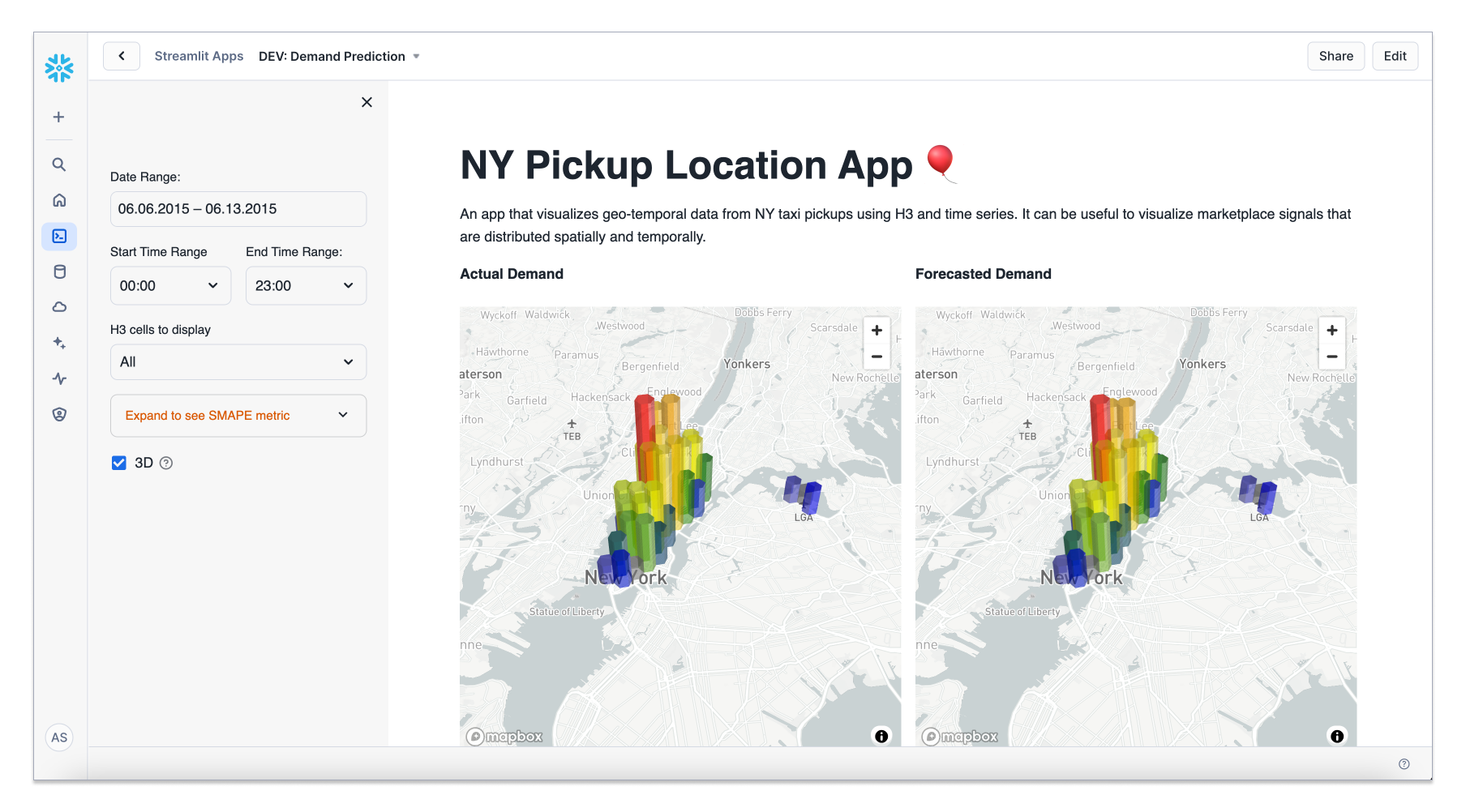
Key features of Streamlit in Snowflake¶
Snowflake manages the underlying compute and storage for your Streamlit app.
Snowflake stores your source code and environment configuration within a Snowflake object that uses Role-based Access Control (RBAC) to manage access to your Streamlit app.
You can choose between a warehouse and container runtime (Preview).
Streamlit in Snowflake works seamlessly with Snowpark, user-defined functions (UDFs), stored procedures, and Snowflake Native App Framework.
When working in Snowsight, you can use the side-by-side editor and app preview to quickly modify your source code and environment.
Use cases¶
For additional use cases on building dashboards, data tools, and ML/AI, see Streamlit in Snowflake demos.
Note
These quickstarts are only shown as examples. Following along with the example may require additional rights to third-party data, products, or services that are not owned or provided by Snowflake. Snowflake does not guarantee the accuracy of these examples.
Developer guides¶
The following guides explain working with Streamlit in Snowflake.
Guide |
Description |
|---|---|
Learn about the prerequisites and privileges required to work with Streamlit in Snowflake, and build your first app. |
|
Learn how to create and deploy Streamlit apps using SQL. |
|
Learn how to create and deploy Streamlit apps using Snowsight. |
|
Learn how to create and deploy Streamlit apps using Snowflake CLI. |