Snowflake DevOps¶
Snowflake DevOps empowers developers to streamline and automate the software development lifecycle for their Snowflake environments. With an emphasis on best practices in CI/CD, deployment automation, and infrastructure management, Snowflake DevOps tools and practices ensure smooth integration between development and operational tasks.
This guide offers insights into leveraging Snowflake’s capabilities to enhance collaboration, maintain quality, and achieve efficient software delivery across your Snowflake projects.
What is Snowflake DevOps?¶
Snowflake provides an integrated approach to accelerate development lifecycles and improve overall productivity for data teams. This approach integrates Git version control, Python APIs, declarative object management, and seamless CI/CD automation.
Remote Git repository for all of your sources |
By keeping your data assets, code, and configurations centrally managed and version-controlled, you can ensure consistency, simplify collaboration, and streamline rollbacks if needed. Using your remote Git repository from Snowflake lets you do all of this within Snowflake’s secure perimeter, which is crucial for production-ready environments. |
Declarative syntax |
By embracing a declarative approach to database change management — defining and managing Snowflake objects using Python or SQL — you eliminate the need for complex scripts while promoting readability. |
CI/CD automation |
You can integrate with your existing CI/CD tools or Snowflake CLI to automatically execute commands and orchestrate your entire pipeline for efficient and reliable deployments. |
What are the building blocks of Snowflake DevOps?¶
Snowflake offers several features that integrate to make DevOps tasks simpler and more secure.
You can use the CREATE OR ALTER command to apply updates to your Snowflake objects and keep your account in sync with the infrastructure as code in Git. For more information, see Manage changes with declarative code and versioning. |
|
With the EXECUTE IMMEDIATE FROM Snowflake command, you can execute SQL fetched from a remote Git repository. The SQL script can be a Jinja2 template. For more information, see Parameterize scripts with Jinja templates. |
|
In scripts to drive your CI/CD pipeline, you can run Snowflake CLI commands to automate deployments, collaborate with version control, and integrate with other CI/CD tools. For more information, see Automate CI/CD jobs with GitHub Actions. |
|
Using Snowflake’s Python APIs, you can manage Snowflake resources, including databases, schemas, tables, and tasks. For more information, see Snowflake Python APIs: Managing Snowflake objects with Python. |
|
You can fetch project config and data pipelines (schema, tables, scripts) from a Git repo to trigger the deployment workflow. For more information, see Streamline workflows by keeping assets in a remote Git repository connected with Snowflake. |
Using Snowflake features in DevOps workflows¶
Using Snowflake with your existing tools, you can achieve the following DevOps goals:
Streamline workflows by keeping assets in a remote Git repository connected with Snowflake.
You can take advantage of your existing Git investment by connecting the remote repository to your Snowflake account. After this connection is in place, with the repository cloned locally in Snowflake itself, you can browse and execute its code directly in Snowflake.
Minimize risk by maintaining separate environments for development, testing, and production.
By using separate Snowflake databases for each environment, you can minimize the risk of unwanted changes affecting live systems. To more easily manage deployments, you use scripts that parameterize the deployment process.
Manage database changes in a controlled and repeatable way for development, testing, and production by using scripts and declarative code.
Automate CI/CD jobs, including deployment of code and data, by using GitHub Actions.
Note
With the Snowflake Extension for Visual Studio Code, you can write and execute Snowflake SQL statements directly in VS Code. By connecting VS Code with the same remote repository you’ve connected to Snowflake, you can develop code locally in VS Code, keep your work in your remote Git repository, and then access your code from within Snowflake.
Streamline workflows by keeping assets in a remote Git repository connected with Snowflake¶
You can ensure consistency, simplify collaboration, and streamline rollbacks if needed by keeping your data assets, code, and configurations centrally managed and version-controlled in a remote Git repository and using the repository from Snowflake.
You can connect your Snowflake account with your remote Git repository so that Snowflake can execute code in files cloned from the repository. The result is a Git repository clone in Snowflake that represents a full clone of your remote repository. From within Snowflake, you can access version-controlled files at a certain commit, branch, or tag.
With the Git repository clone, you can create a Snowpark function or procedure from a version-controlled file and directly execute versioned SQL scripts with EXECUTE IMMEDIATE FROM or use the Snowflake CLI to execute Python scripts. This way, you can declaratively define database objects with SQL or Python and then deploy those objects with a robust CI/CD pipeline that is easy to set up.
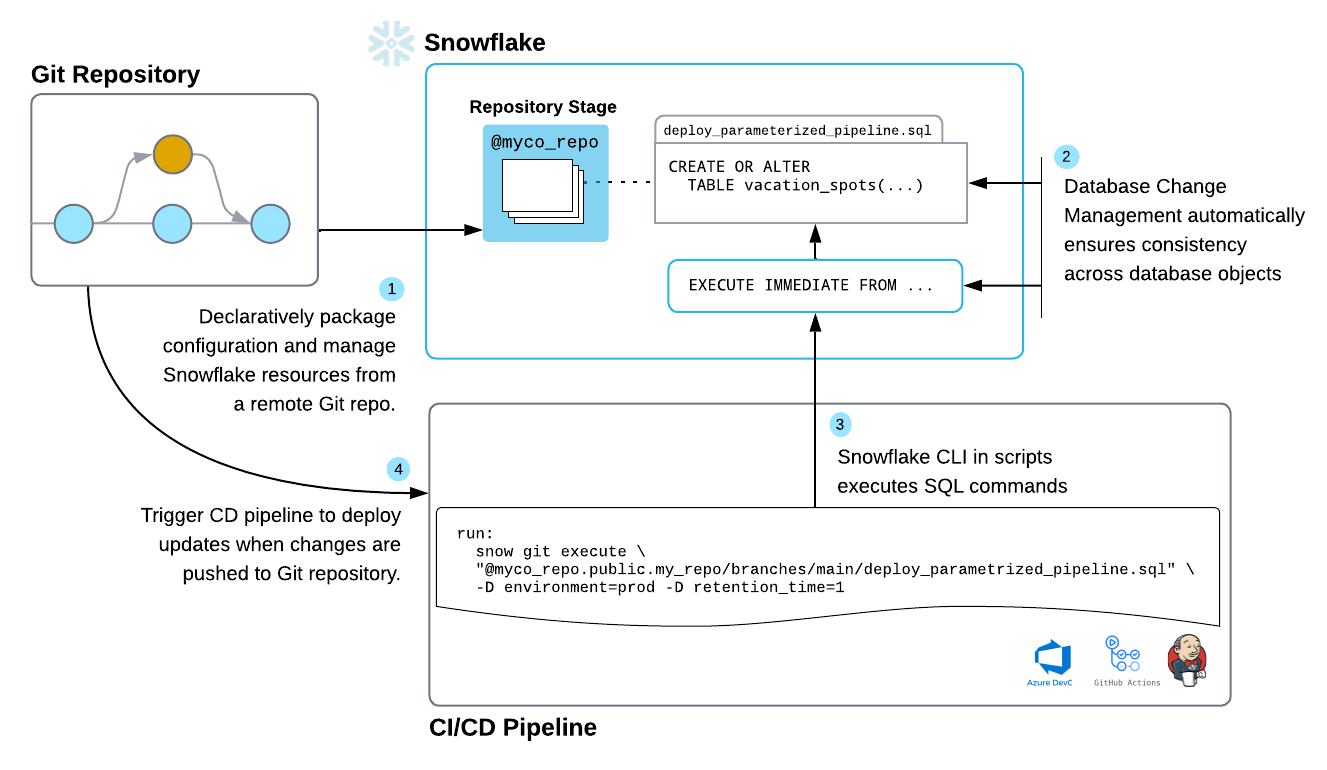
Maintain separate environments for development, test, and production¶
By maintaining separate environments for development, test, and production, your teams can isolate development activities from the production environment, which reduces the chance of unintended consequences and data corruption.
When you separate workflows into multiple environments, each gets its own Snowflake database — typically an identical copy.
Parameterize scripts with Jinja templates¶
To support deploying and executing code in essentially identical ways between development and production environments, you can parameterize references to environment specifics — such as which database to use during deployment. That way, you can enable a CI/CD pipeline to choose the deployment target appropriate to the environment.
To parameterize scripts, you can use Jinja2, a popular templating language with features ranging from simple script parameterization to extensive and modular scripting in a language similar to Python. Snowflake supports the execution of templated SQL scripts with EXECUTE IMMEDIATE FROM. Alternatively, the Snowflake CLI allows you to pass environment variables to Python scripts.
To change a deployment target, for example, you replace the name of the target database with a Jinja variable such as
{{ environment }} in SQL scripts, or an environment variable in Python scripts. This technique is shown in the following SQL
and Python code examples:
CREATE OR ALTER TASK {{ environment }}.my_schema.my_task
WAREHOUSE = my_warehouse
SCHEDULE = '60 minute'
AS select pi();
import os
from snowflake.core import Root, CreateMode
from datetime import timedelta
from snowflake.core.task import Task
my_task = Task(
name="my_task",
warehouse="my_warehouse",
definition="select pi()",
schedule=timedelta(minutes=60)
)
root = Root(Session.builder.getOrCreate())
tasks = root.databases[os.environ["environment"]].schemas["my_schema"].tasks
tasks.create(my_task, mode=CreateMode.or_replace)
You can execute the parameterized scripts with the snow git execute command of the Snowflake CLI. The CLI can execute scripts
in SQL, Python, or a mix of both directly from the Git repository clone in Snowflake within the guardrails and performance features of your
Snowflake account.
snow git execute @my_git_repo/branches/main/path/to/my_scripts" \
-D "environment='preprod'"
With Snowflake CLI, you can create, manage, update, and view apps running on Snowflake across workloads.
Manage changes with declarative code and versioning¶
You can more easily manage changes to your database resources with reusable configuration files in your remote Git repository.
You can define database objects using the CREATE OR ALTER <object> command, which creates the object or alters it to match the definition specified by the command. By using this command from a versioned file in a remote repository, you can more easily roll back changes to a previous version: you merely execute a previous version of the file.
CREATE OR ALTER TABLE vacation_spots (
city VARCHAR,
airport VARCHAR,
avg_temperature_air_f FLOAT,
avg_relative_humidity_pct FLOAT,
avg_cloud_cover_pct FLOAT,
precipitation_probability_pct FLOAT
) data_retention_time_in_days = 1;
from snowflake.core import Root
from snowflake.core.table import PrimaryKey, Table, TableColumn
my_table = root.databases["my_db"].schemas["my_schema"].tables["vacation_spots"].fetch()
my_table.columns.append(TableColumn(name="city", datatype="varchar", nullable=False]))
my_table.columns.append(TableColumn(name="airport", datatype="varchar", nullable=False]))
my_table.columns.append(TableColumn(name="avg_temperature_air_f", datatype="float", nullable=False]))
my_table.columns.append(TableColumn(name="avg_relative_humidity_pct", datatype="float", nullable=False]))
my_table.columns.append(TableColumn(name="avg_cloud_cover_pct", datatype="float", nullable=False]))
my_table.columns.append(TableColumn(name="precipitation_probability_pct", datatype="float", nullable=False]))
my_table_res = root.databases["my_db"].schemas["my_schema"].tables["vacation_spots"]
my_table_res.create_or_alter(my_table)
Note
You can also use the Snowflake Python APIs and Snowflake CLI to manage Snowflake resources. If you prefer to do your data engineering work in Python, Snowflake’s first-class Python API enables you do the same resource management in the language you are most productive in.
Automate CI/CD jobs with GitHub Actions¶
You can use GitHub Actions to automate the jobs that constitute a CI/CD pipeline. With GitHub Actions or similar CI/CD runners, you can define workflows that automate build, test, and deployment tasks.
In these workflows, you can use other features of Snowflake and GitHub to put the pieces together. You can do the following tasks:
Store your Snowflake credentials in a GitHub secret so that GitHub Actions can connect to Snowflake.
Easily install the Snowflake CLI and connect to Snowflake with the help of the native Snowflake CLI GitHub action.
Execute commands in Snowflake by using the Snowflake CLI. First, fetch the most recent changes from your remote Git repository to Snowflake. Next, execute your declarative and parameterized scripts to deploy your changes to an environment of your choice.
The GitHub Actions workflow excerpt in the following example deploys a pipeline. The workflow authenticates with Snowflake by retrieving the needed values from previously configured secrets.
To deploy the pipeline, the workflow executes the following snow git commands:
snow git fetchpulls the latest from the remote Git repository to the clone, themy_git_repoGit repository clone.snow git executeruns Python and SQL scripts in the/scriptsdirectory from themainbranch of the Git repository clone.
name: Deploy scripts to preprod
on:
push:
branches:
- main
jobs:
deploy:
runs-on: ubuntu-latest
env:
SNOWFLAKE_CONNECTIONS_DEFAULT_ACCOUNT: ${{ secrets.SNOWFLAKE_ACCOUNT }}
SNOWFLAKE_CONNECTIONS_DEFAULT_USER: ${{ secrets.SNOWFLAKE_USER }}
SNOWFLAKE_CONNECTIONS_DEFAULT_PASSWORD: ${{ secrets.SNOWFLAKE_PASSWORD }}
steps:
- name: Checkout repository
uses: actions/checkout@v4
- name: Install snowflake-cli
uses: Snowflake-Labs/snowflake-cli-action@v1.5
with:
cli-version: "latest"
default-config-file-path: ".snowflake/config.toml"
- name: Fetch repository changes
run: snow git fetch my_git_repo
- name: Deploy scripts to preprod environment
run: snow git execute @my_git_repo/branches/main/scripts/* \
-D "environment='preprod'"
Getting started with Snowflake DevOps¶
For an interactive walkthrough of using Snowflake DevOps, see the Getting Started with Snowflake DevOps Quickstart.