SnowConvert AI - General Conversion Settings¶
File encoding settings¶
This setting in SnowConvert AI determines how the tool reads and interprets the text within your source files. Choosing the correct encoding is important to ensure that all characters, especially accented letters, symbols, or text from various languages, are processed correctly during conversion. By default SnowConvert AI uses UTF-8.
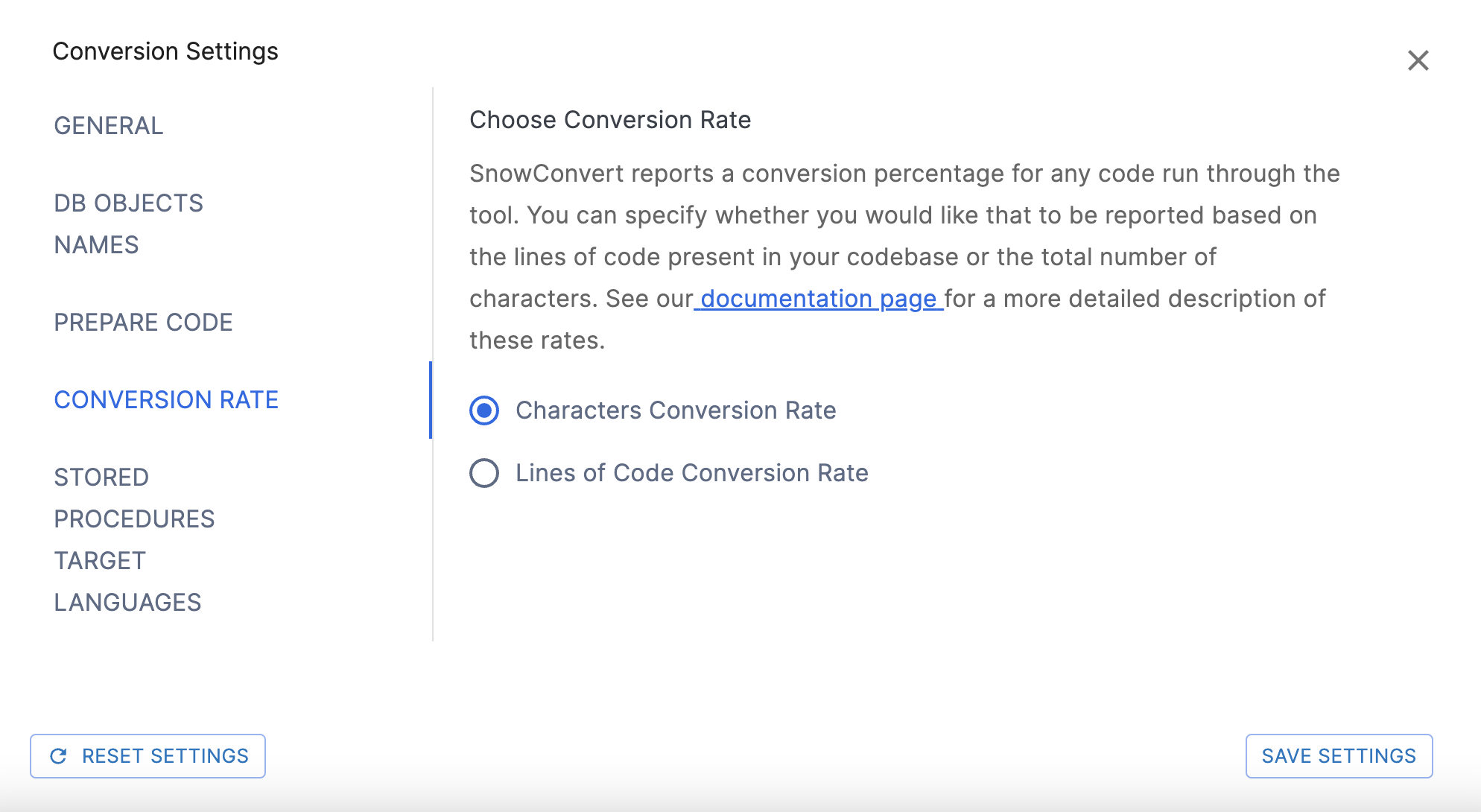
Manually Selecting an Encoding
You can choose to override this automatic process by selecting a specific encoding from the dropdown menu. If you select an encoding manually (even if you select UTF-8 explicitly), SnowConvert AI will use only that chosen encoding to read the files.
Available Encoding Options
The dropdown list allows you to force SnowConvert AI to use one of these specific encodings:
| Code Page | Name | Display Name |
|---|---|---|
| 1200 | utf-16 | Unicode |
| 1201D | unicodeFFFE | Unicode (Big endian) |
| 12000 | utf-32 | Unicode (UTF-32) |
| 12001 | utf-32BE | Unicode (UTF-32 Big endian) |
| 20127 | us-ascii | US-ASCII |
| 28591 | iso-8859-1 | Western European (ISO) |
| 65000 | utf-7 | Unicode (UTF-7). Not available in .NET 5 |
| 65001 | utf-8 | Unicode (UTF-8). Default encoding |
Understanding System Default (Preview)
When selecting the System Default (Preview) , SnowConvert AI uses a flexible approach:
It first tries to automatically detect the specific character encoding of each input file.
If auto-detection doesn’t identify the encoding, SnowConvert AI proceeds using
UTF-8, which handles a very wide range of characters and is common for modern files.As a fallback, if the
UTF-8interpretation fails because it finds characters that aren’t valid in UTF-8, SnowConvert AI will then attempt to use your computer’s default system encoding.
It’s marked “Preview” because this behavior is experimental. System defaults can vary significantly between different computers and operating systems, potentially leading to inconsistent results or unsupported encodings.
Recommendation
If you encounter errors related to text interpretation or see garbled characters in your results, manually selecting the correct encoding is the best solution. If you know your files use a specific format (like Western European), select that. If you’re unsure but suspect encoding issues, explicitly selecting UTF-8 is often a good starting point as it’s the most common standard for modern files.
구체화된 뷰 변환 설정¶
이 페이지에서는 변환 중에 구체화된 뷰(또는 Teradata의 조인 인덱스)를 동적 테이블로 변환하기 위한 매개 변수를 사용자 지정하는 데 필요한 옵션을 찾을 수 있습니다.
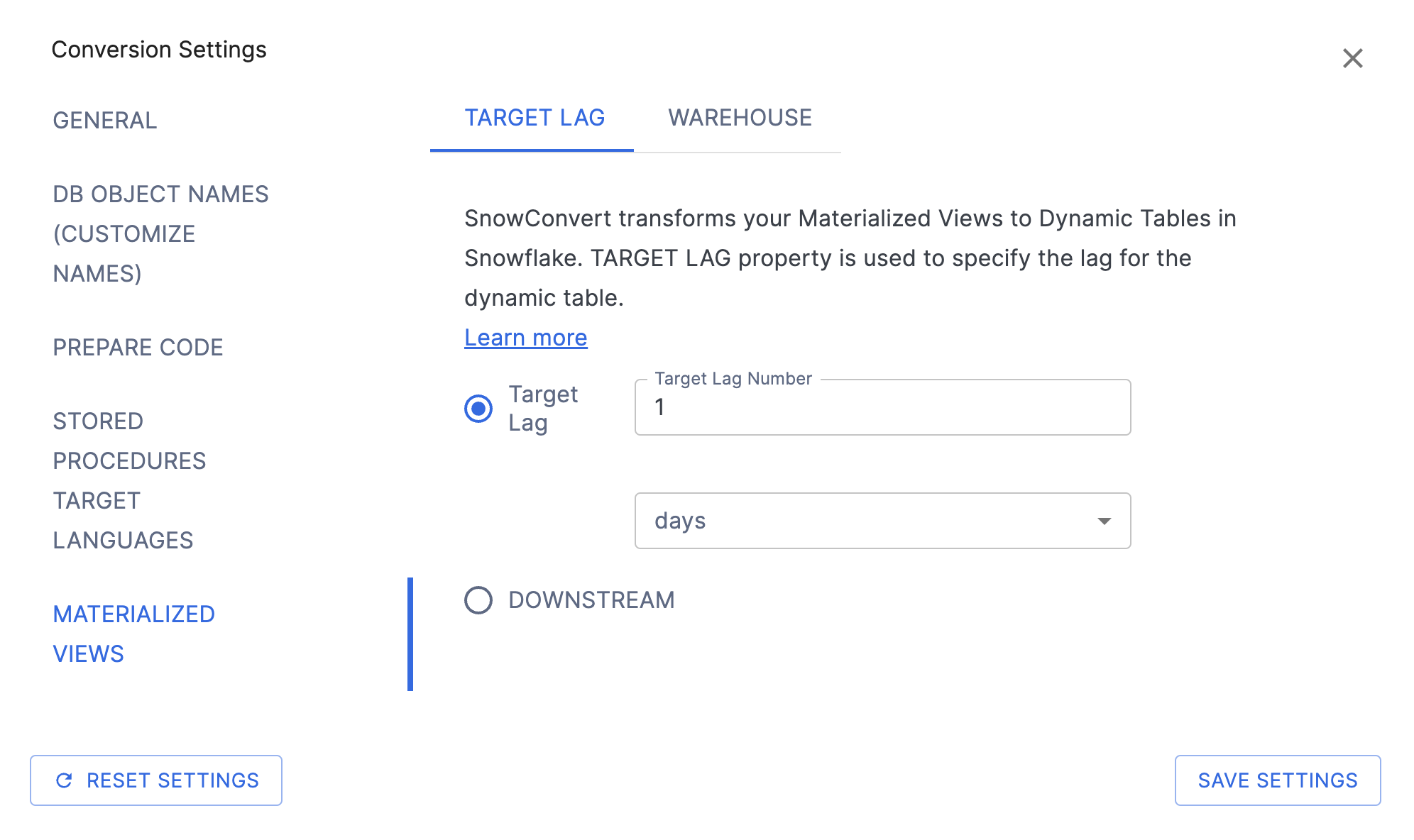
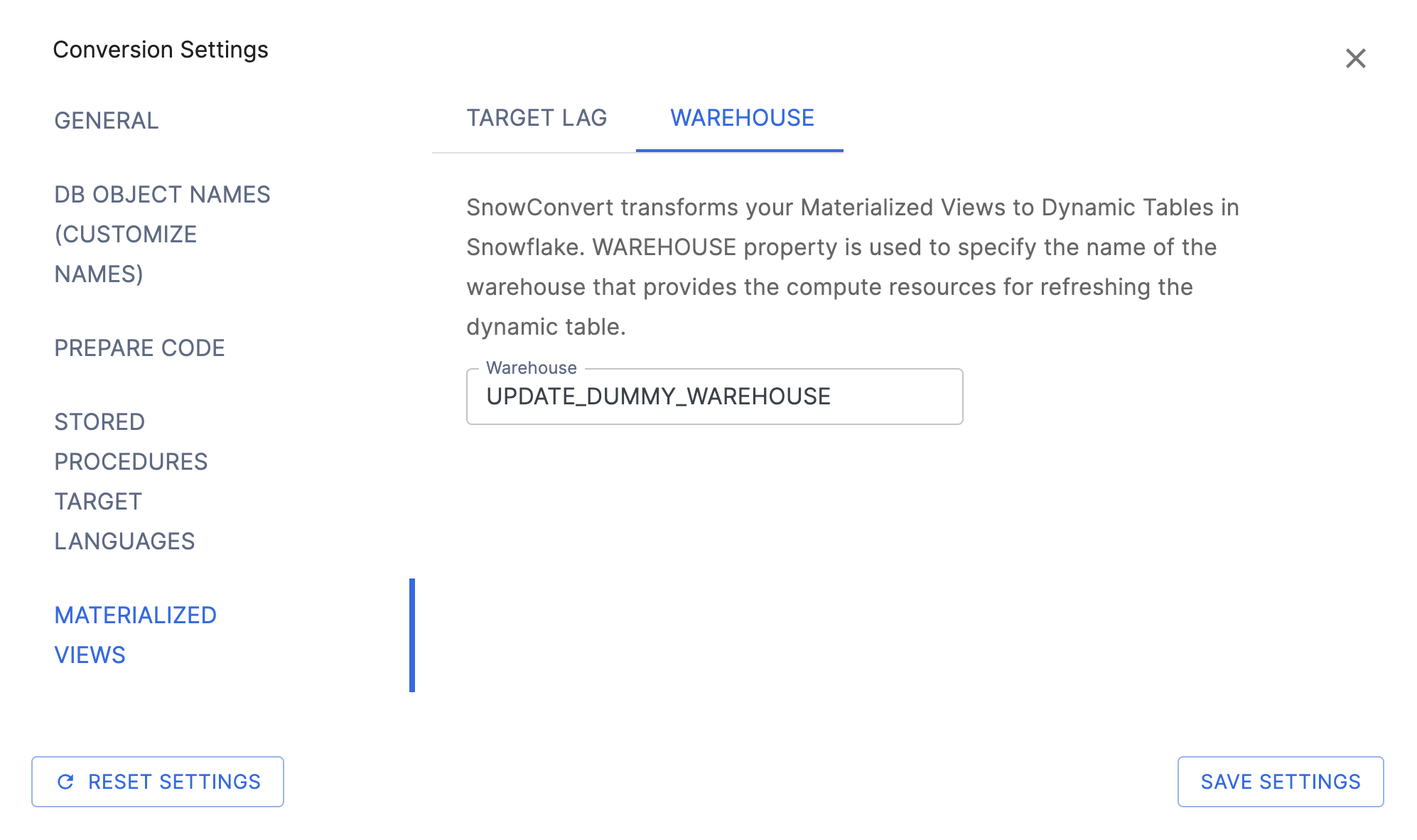
To preserve the full functionality of Materialized Views, or Teradata’s Join Indexes, SnowConvert AI generates Dynamic Tables instead of creating a one-to-one Materialized View or transforming a Join Index into a Materialized View. This approach is necessary because Snowflake lacks certain configuration options available in other systems’ Materialized Views.
Snowflake에서 구체화된 뷰의 제한 사항에 대한 자세한 내용은 구체화된 뷰 제한 사항 섹션을 참조하십시오.
변환¶
여기에 정의된 설정은 변환 프로세스 중에 생성된 동적 테이블의 모든 인스턴스에 적용됩니다.
동적 테이블 변환 설정:
목표 지연: 이 설정은 동적 테이블의 내용이 기본 테이블의 업데이트보다 지연될 수 있는 최대 허용 시간을 지정합니다. 예를 들어, 5분으로 설정하면 동적 테이블의 데이터가 기본 테이블의 업데이트보다 5분 이상 뒤처지지 않도록 합니다.
Warehouse: This setting specifies the name of the Warehouse that supplies the computing resources for refreshing the dynamic table. You must have the USAGE privilege on this warehouse to create the dynamic table. By default, SnowConvert AI will use a placeholder value.
자세한 내용은 Snowflake 동적 테이블 설명서 를 참조하십시오.