SnowConvert AI - General Conversion Settings¶
File encoding settings¶
This setting in SnowConvert AI determines how the tool reads and interprets the text within your source files. Choosing the correct encoding is important to ensure that all characters, especially accented letters, symbols, or text from various languages, are processed correctly during conversion. By default SnowConvert AI uses UTF-8.
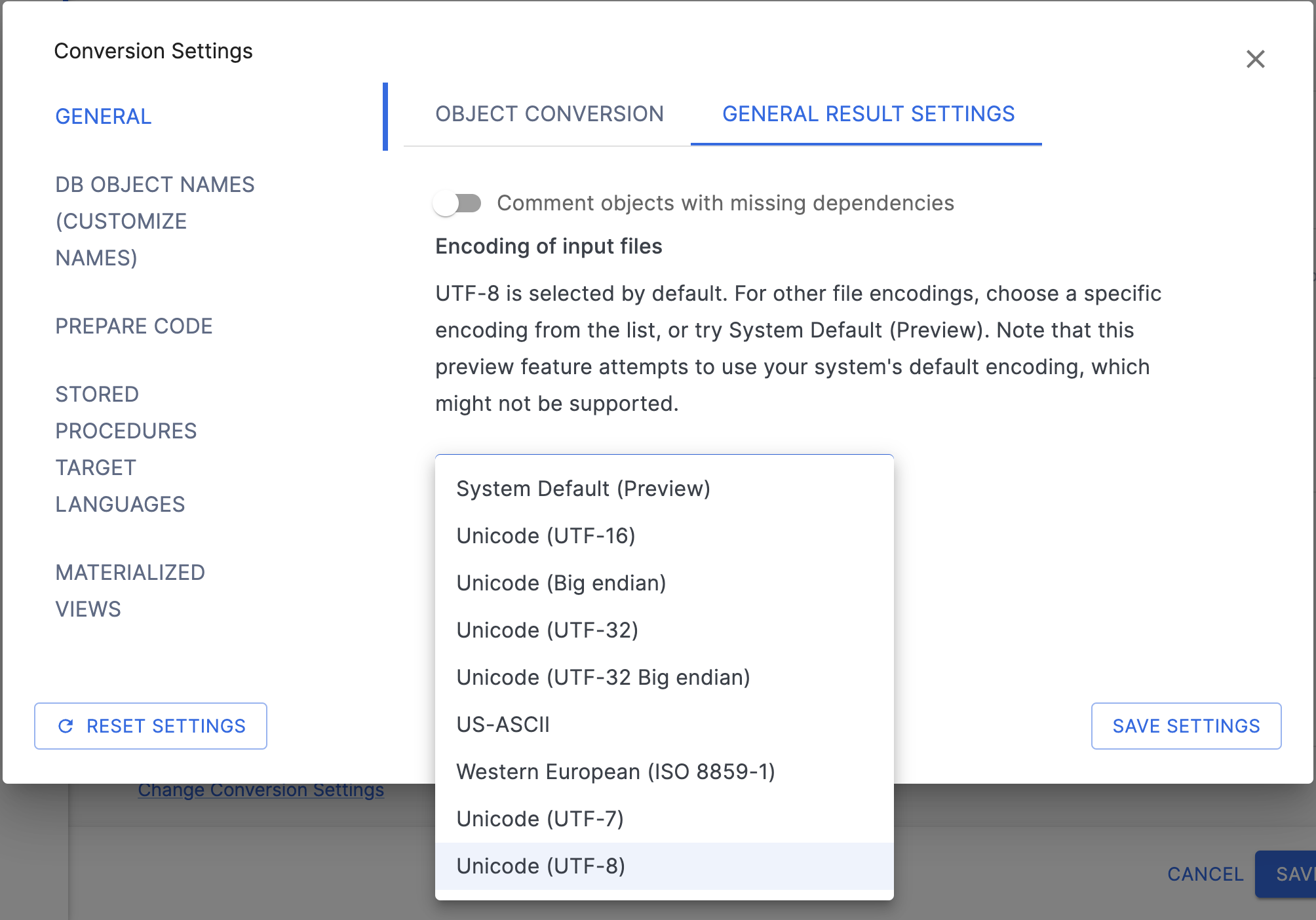
Manually Selecting an Encoding
You can choose to override this automatic process by selecting a specific encoding from the dropdown menu. If you select an encoding manually (even if you select UTF-8 explicitly), SnowConvert AI will use only that chosen encoding to read the files.
Available Encoding Options
The dropdown list allows you to force SnowConvert AI to use one of these specific encodings:
| Code Page | Name | Display Name |
|---|---|---|
| 1200 | utf-16 | Unicode |
| 1201D | unicodeFFFE | Unicode (Big endian) |
| 12000 | utf-32 | Unicode (UTF-32) |
| 12001 | utf-32BE | Unicode (UTF-32 Big endian) |
| 20127 | us-ascii | US-ASCII |
| 28591 | iso-8859-1 | Western European (ISO) |
| 65000 | utf-7 | Unicode (UTF-7). Not available in .NET 5 |
| 65001 | utf-8 | Unicode (UTF-8). Default encoding |
Understanding System Default (Preview)
When selecting the System Default (Preview) , SnowConvert AI uses a flexible approach:
It first tries to automatically detect the specific character encoding of each input file.
If auto-detection doesn't identify the encoding, SnowConvert AI proceeds using
UTF-8, which handles a very wide range of characters and is common for modern files.As a fallback, if the
UTF-8interpretation fails because it finds characters that aren't valid in UTF-8, SnowConvert AI will then attempt to use your computer's default system encoding.
It's marked "Preview" because this behavior is experimental. System defaults can vary significantly between different computers and operating systems, potentially leading to inconsistent results or unsupported encodings.
Recommendation
If you encounter errors related to text interpretation or see garbled characters in your results, manually selecting the correct encoding is the best solution. If you know your files use a specific format (like Western European), select that. If you're unsure but suspect encoding issues, explicitly selecting UTF-8 is often a good starting point as it's the most common standard for modern files.
マテリアライズドビューの変換設定¶
このページでは、翻訳時にマテリアライズドビュー(Teradataでは結合インデックス)をダイナミックテーブルに変換するパラメーターをカスタマイズするために必要なオプションを示します。
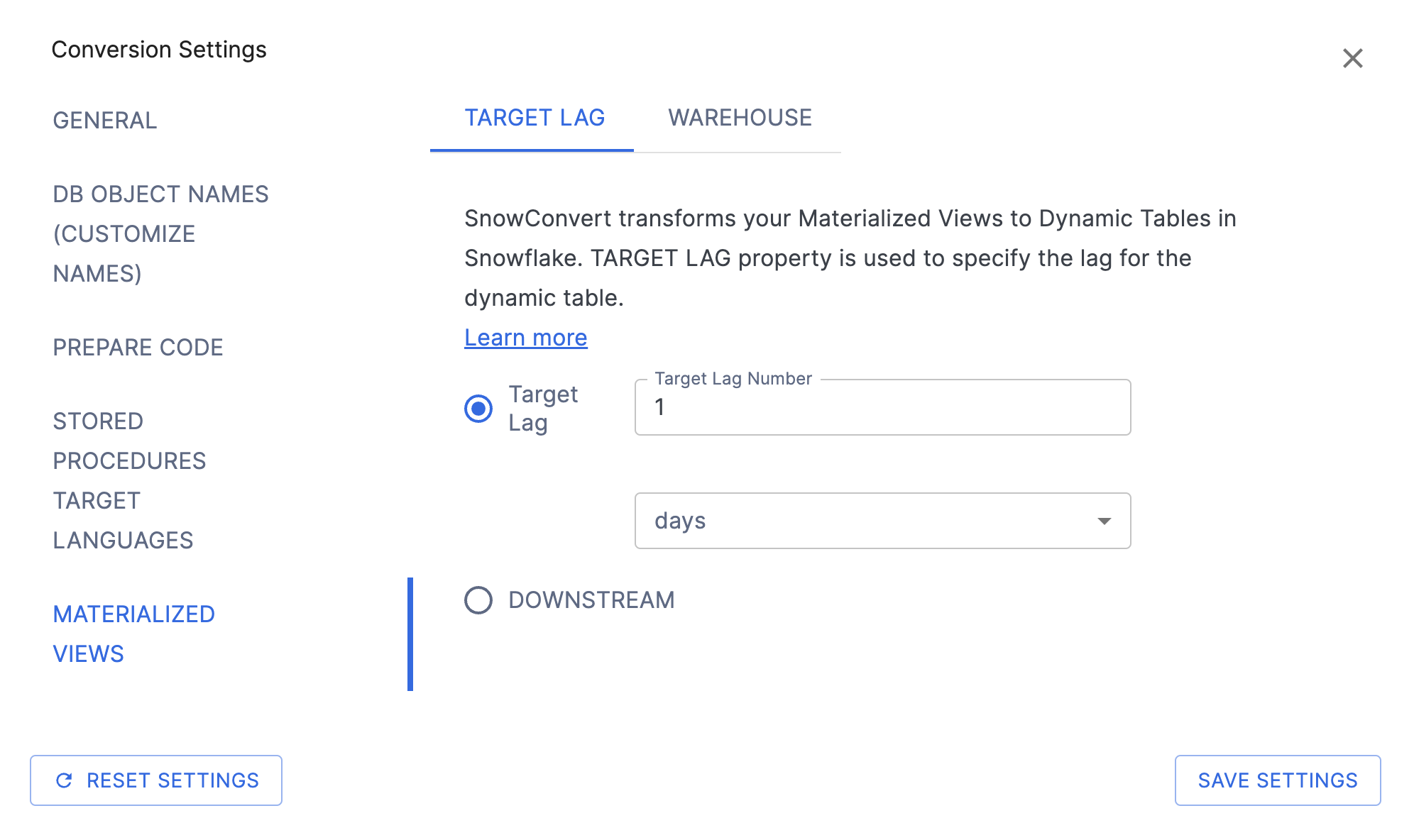
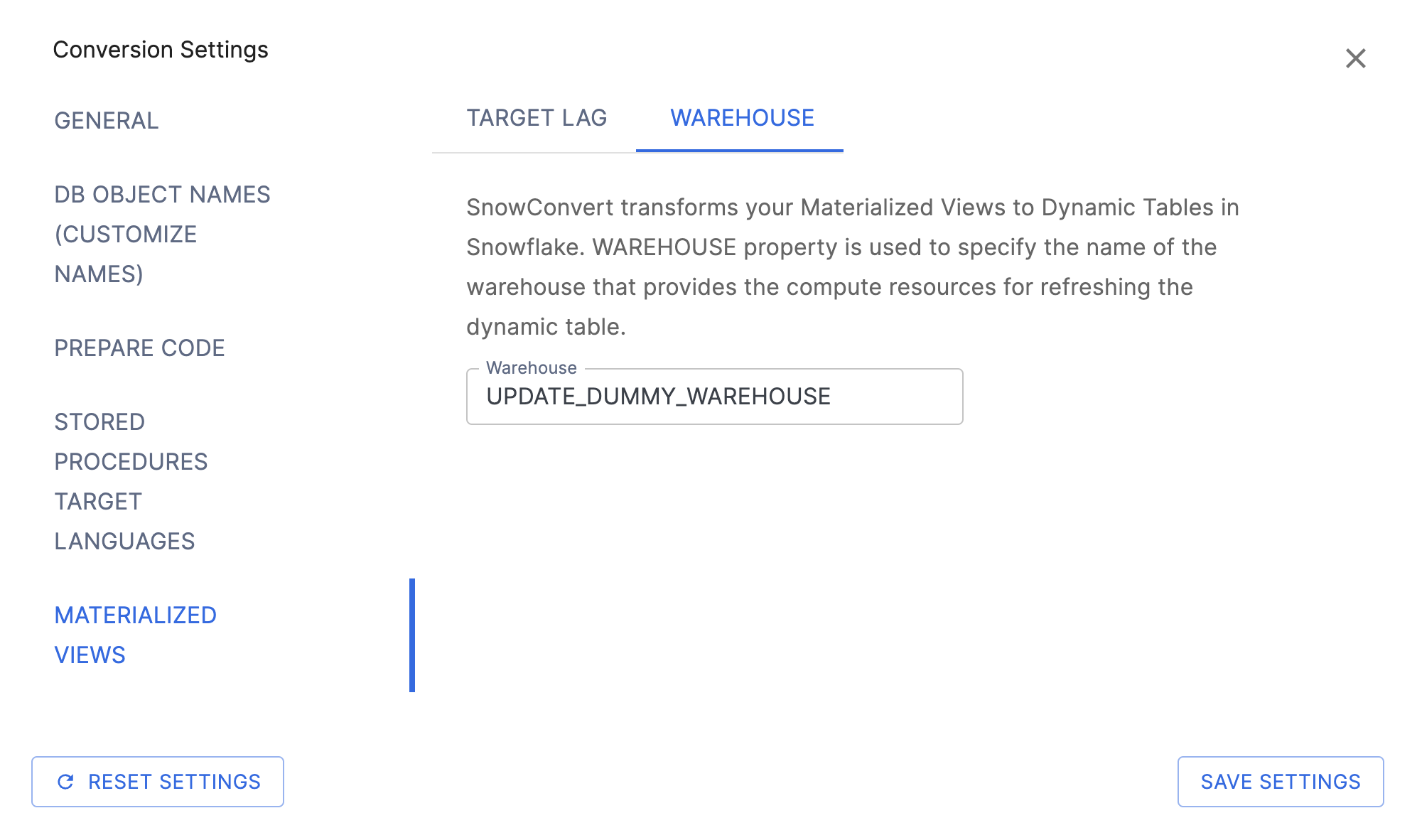
To preserve the full functionality of Materialized Views, or Teradata's Join Indexes, SnowConvert AI generates Dynamic Tables instead of creating a one-to-one Materialized View or transforming a Join Index into a Materialized View. This approach is necessary because Snowflake lacks certain configuration options available in other systems' Materialized Views.
Snowflakeのマテリアライズドビュー制限の詳細については、 マテリアライズドビューの制限 をご参照ください。
変換¶
ここで定義された設定は、変換処理中に生成されたダイナミックテーブルのすべてのインスタンスに適用されます。
ダイナミックテーブル変換設定:
ターゲットラグ: この設定では、ダイナミックテーブルのコンテンツがベーステーブルの更新に遅れる最大許容時間を指定します。たとえば、これを5分にセットすると、ダイナミックテーブルのデータがベーステーブルの更新から5分以上遅れないようになります。
Warehouse: This setting specifies the name of the Warehouse that supplies the computing resources for refreshing the dynamic table. You must have the USAGE privilege on this warehouse to create the dynamic table. By default, SnowConvert AI will use a placeholder value.
詳細情報については、Snowflake動的テーブル ドキュメント をご参照ください。