SnowConvert AI - General Conversion Settings¶
File encoding settings¶
This setting in SnowConvert AI determines how the tool reads and interprets the text within your source files. Choosing the correct encoding is important to ensure that all characters, especially accented letters, symbols, or text from various languages, are processed correctly during conversion. By default SnowConvert AI uses UTF-8.
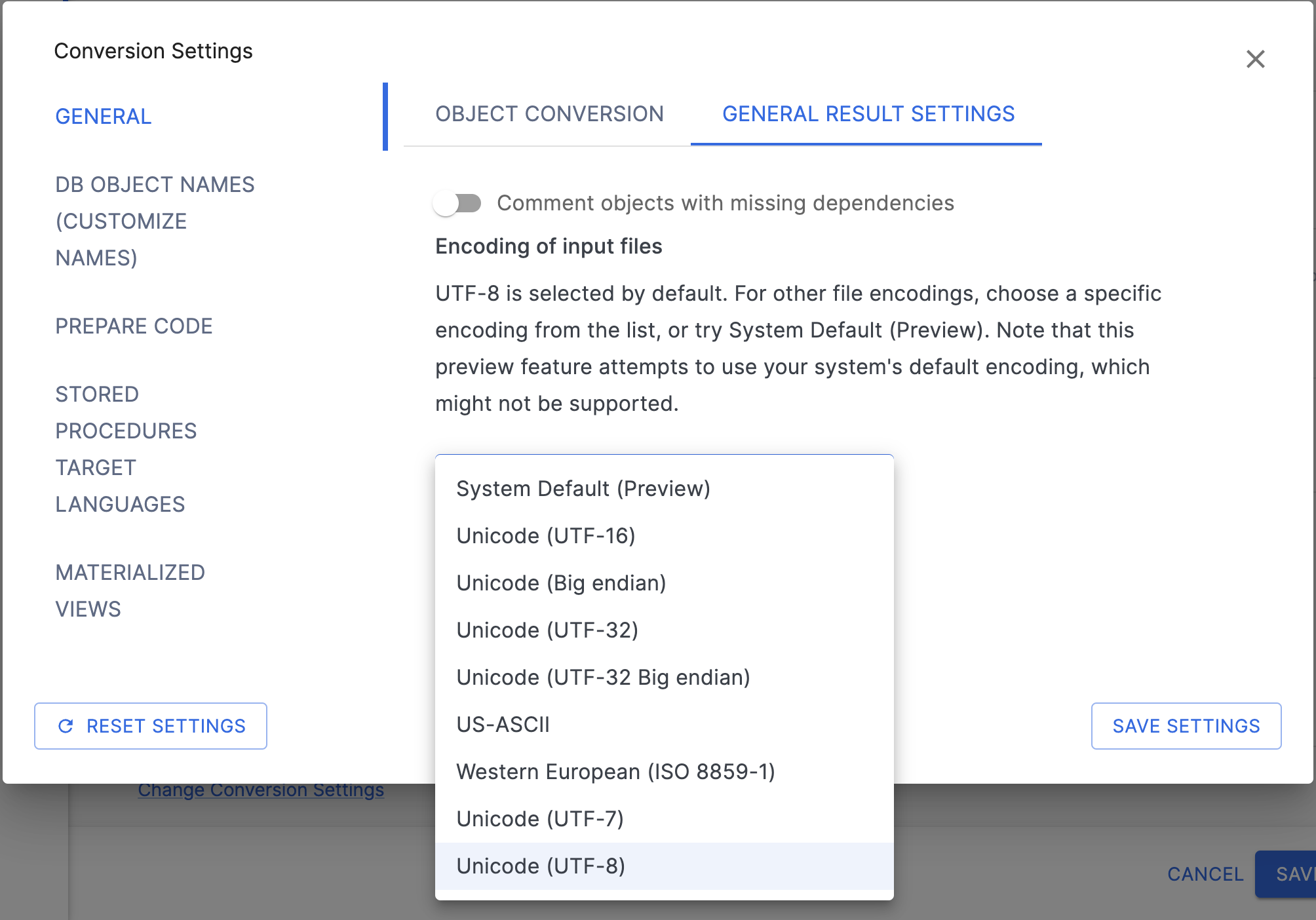
Manually Selecting an Encoding
You can choose to override this automatic process by selecting a specific encoding from the dropdown menu. If you select an encoding manually (even if you select UTF-8 explicitly), SnowConvert AI will use only that chosen encoding to read the files.
Available Encoding Options
The dropdown list allows you to force SnowConvert AI to use one of these specific encodings:
| Code Page | Name | Display Name |
|---|---|---|
| 1200 | utf-16 | Unicode |
| 1201D | unicodeFFFE | Unicode (Big endian) |
| 12000 | utf-32 | Unicode (UTF-32) |
| 12001 | utf-32BE | Unicode (UTF-32 Big endian) |
| 20127 | us-ascii | US-ASCII |
| 28591 | iso-8859-1 | Western European (ISO) |
| 65000 | utf-7 | Unicode (UTF-7). Not available in .NET 5 |
| 65001 | utf-8 | Unicode (UTF-8). Default encoding |
Understanding System Default (Preview)
When selecting the System Default (Preview) , SnowConvert AI uses a flexible approach:
It first tries to automatically detect the specific character encoding of each input file.
If auto-detection doesn’t identify the encoding, SnowConvert AI proceeds using
UTF-8, which handles a very wide range of characters and is common for modern files.As a fallback, if the
UTF-8interpretation fails because it finds characters that aren’t valid in UTF-8, SnowConvert AI will then attempt to use your computer’s default system encoding.
It’s marked «Preview» because this behavior is experimental. System defaults can vary significantly between different computers and operating systems, potentially leading to inconsistent results or unsupported encodings.
Recommendation
If you encounter errors related to text interpretation or see garbled characters in your results, manually selecting the correct encoding is the best solution. If you know your files use a specific format (like Western European), select that. If you’re unsure but suspect encoding issues, explicitly selecting UTF-8 is often a good starting point as it’s the most common standard for modern files.
Configurações de conversão de exibições materializadas¶
Nesta página, você encontrará as opções necessárias para personalizar os parâmetros de conversão das exibições materializadas (ou índices de junção no Teradata) em tabelas dinâmicas durante a conversão.
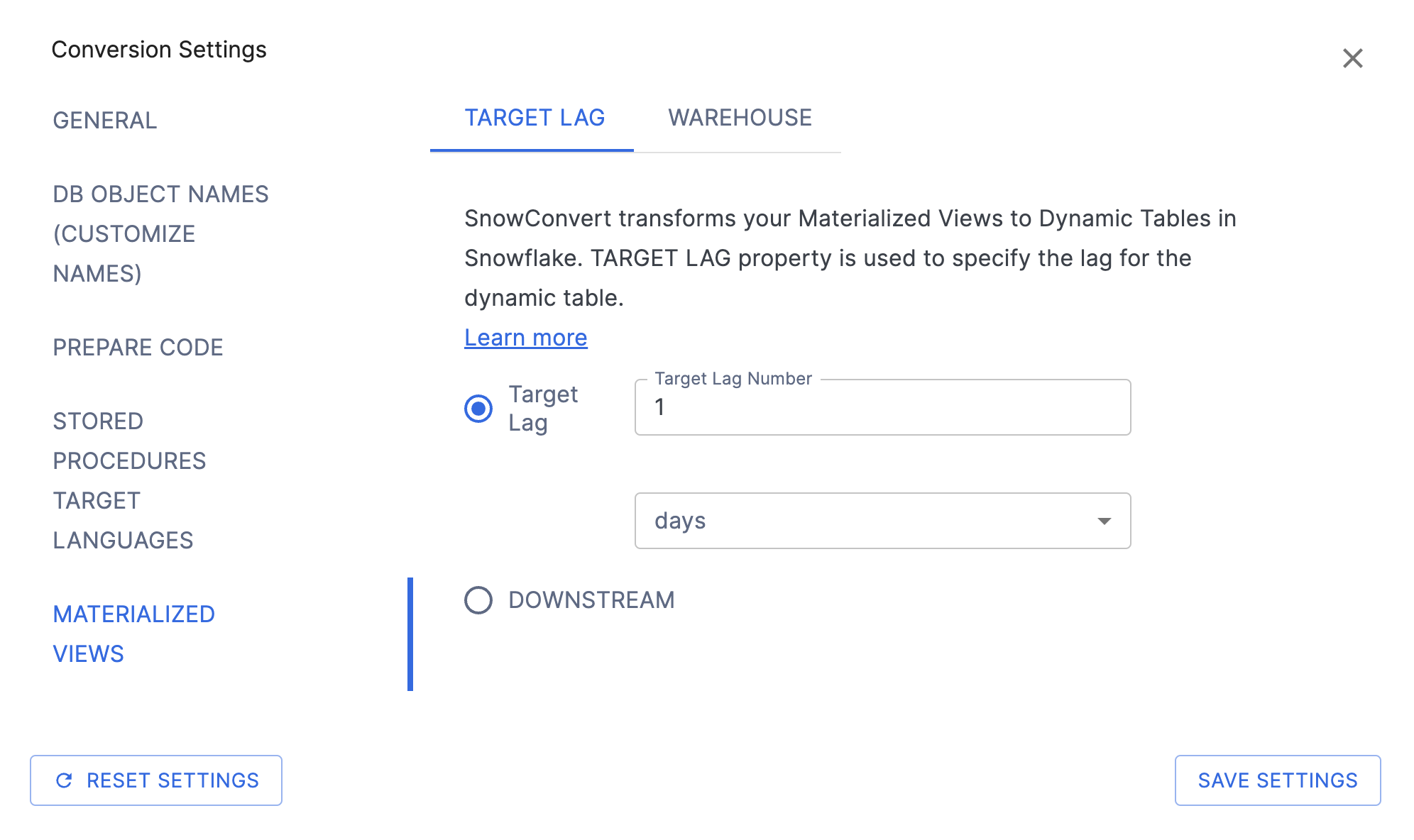
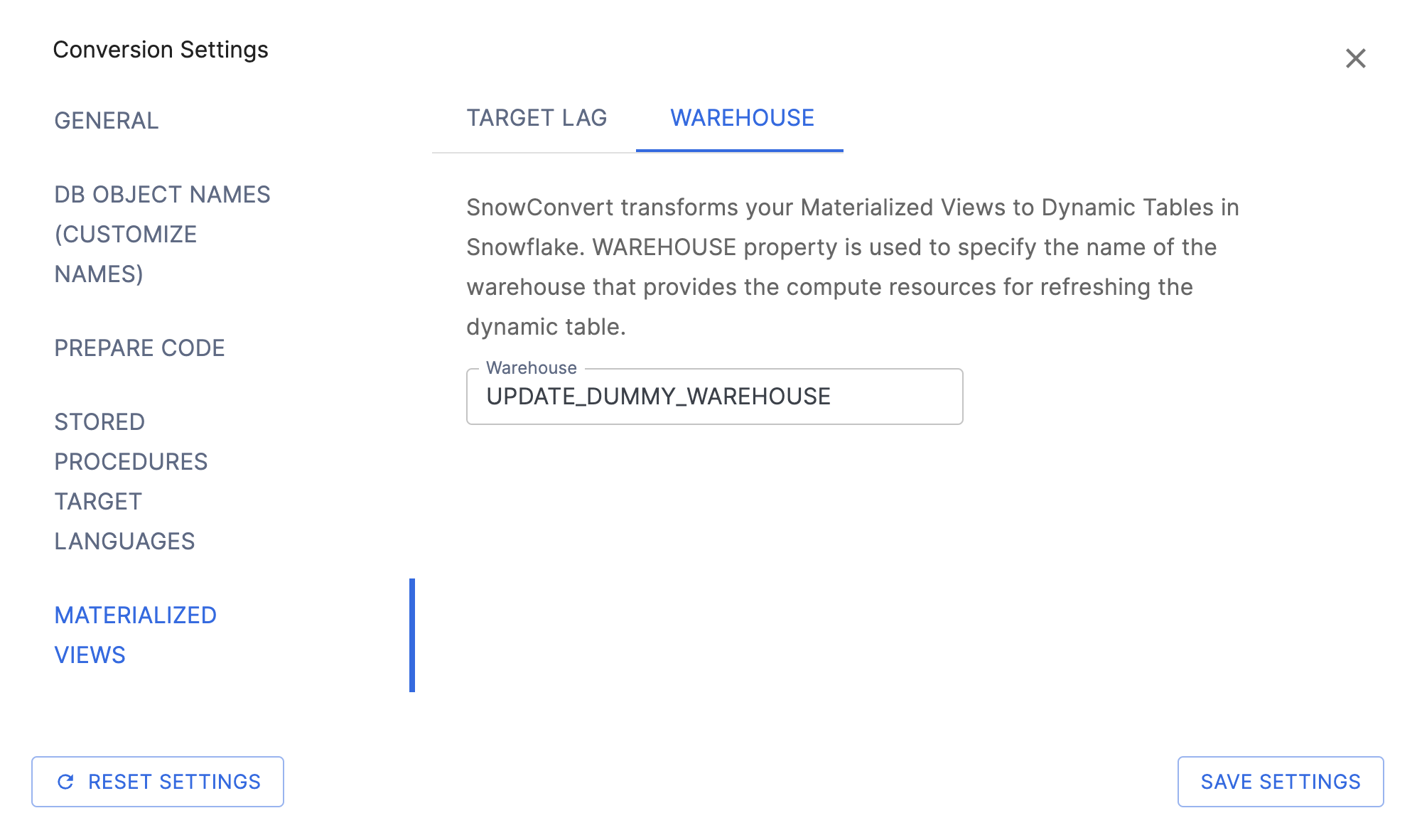
To preserve the full functionality of Materialized Views, or Teradata’s Join Indexes, SnowConvert AI generates Dynamic Tables instead of creating a one-to-one Materialized View or transforming a Join Index into a Materialized View. This approach is necessary because Snowflake lacks certain configuration options available in other systems” Materialized Views.
Para obter mais detalhes sobre as limitações das visualizações materializadas do Snowflake, consulte Limitações das exibições materializadas.
Transformação¶
As configurações definidas aqui serão aplicadas a todas as instâncias de uma tabela dinâmica gerada durante o processo de conversão.
Configurações de conversão de tabela dinâmica:
Target Lag: Essa configuração especifica o tempo máximo permitido para que o conteúdo da tabela dinâmica fique atrasado em relação às atualizações na tabela base. Por exemplo, definir esse valor como 5 minutos garante que os dados na tabela dinâmica não fiquem mais do que 5 minutos atrasados em relação às atualizações da tabela base.
Warehouse: This setting specifies the name of the Warehouse that supplies the computing resources for refreshing the dynamic table. You must have the USAGE privilege on this warehouse to create the dynamic table. By default, SnowConvert AI will use a placeholder value.
Para obter mais informações, consulte a documentação de tabela dinâmica do Snowflake.