Use a catalog-linked database for Apache Iceberg™ tables¶
Note
We will start billing for catalog-linked databases on November 17, 2025.
With a catalog-linked database, you can access multiple remote Iceberg tables from Snowflake without creating individual externally managed tables.
A catalog-linked database is a Snowflake database connected to an external Iceberg REST catalog. Snowflake automatically syncs with the external catalog to detect namespaces and Iceberg tables, and registers the remote tables to the catalog-linked database. Catalog-linked databases also support creating and dropping schemas or Iceberg tables.
Billing for catalog-linked databases¶
When billing starts on November 17, 2025, Snowflake bills your account for the following usage:
Automatic table discovery, create schema, drop schema, and drop table. Snowflake will bill your account for this usage under the CREDITS_USED_CLOUD_SERVICES usage type. Usage for cloud services is charged only if the daily consumption of cloud services exceeds 10% of the daily usage of virtual warehouses. For more information, see Understanding billing for cloud services usage.
Create table. Snowflake will bill your account for this usage under the CREDITS_USED_COMPUTE usage type through auto refresh. The cost for this usage is described in Table 5 of the Snowflake service consumption table on the Snowflake website. Refer to the Snowflake-managed compute column for the Automated Refresh and Data Registration row.
Snowflake won’t bill you for any cloud services that you use during table creation.
Note
When billing begins, we will release a new CATALOG_LINKED_DATABASE_USAGE_HISTORY view, which you can use to view the credit usage for your catalog-linked databases.
Workflow to configure access to your external catalog and table storage¶
The following steps cover how to create a catalog-linked database, check the sync status between Snowflake and your catalog, and create or query a table in the database.
Configure access to your external catalog and table storage¶
Before you create a catalog-linked database, you need to configure access to your external catalog and table storage. To configure this access, you configure a catalog integration with vended credentials. With this option, your remote Iceberg catalog must support credential vending.
For instructions, see Use catalog-vended credentials for Apache Iceberg™ tables.
Note
If your remote Iceberg catalog doesn’t support credential vending, you must configure an external volume and a catalog integration to configure access to your external catalog and table storage. First, configure an external volume for your cloud storage provider. Then, configure a Apache Iceberg™ REST catalog integration for your remote Iceberg catalog.
Create a catalog-linked database¶
Create a catalog-linked database with the CREATE DATABASE (catalog-linked) command:
The following example creates a catalog-linked database that uses vended credentials. The sync interval is 30 seconds, which is the default. The sync interval tells Snowflake how often to poll your remote catalog.
CREATE DATABASE my_linked_db
LINKED_CATALOG = (
CATALOG = 'my_catalog_int'
);
Note
To create a catalog-linked database that uses an external volume, see CREATE DATABASE (catalog-linked), including the example.
Your catalog-linked database includes a link icon.
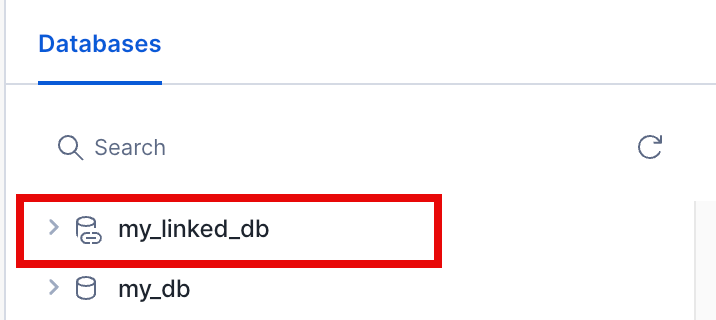
Check the catalog sync status¶
To check whether Snowflake has successfully linked your remote catalog to your database, use the SYSTEM$CATALOG_LINK_STATUS function.
The function also provides information to help you identify tables in the remote catalog that fail to sync.
SELECT SYSTEM$CATALOG_LINK_STATUS('my_linked_db');
Identify tables that were created but couldn’t be initialized¶
To identify tables in the remote catalog that synced successfully but fail to refresh automatically, run the SHOW ICEBERG TABLES
command, and then refer to the auto_refresh_status column in the output. These tables
have an executionState of ICEBERG_TABLE_NOT_INITIALIZED in the output.
For example, Snowflake might successfully discover and create a table in your remote catalog to your catalog-linked database, but this table has a corrupted data file in your remote catalog. As a result, Snowflake can’t automatically refresh the table until you resolve the error.
Automated refresh is turned off for these kinds of tables, so querying the table in Snowflake returns an error that says the table was never initialized. To query the table, you must fix the error, and then turn on automated refresh for the table.
Query a table in your catalog-linked database¶
After you create a catalog-linked database, Snowflake starts the table discovery process and automatically polls your linked catalog using the value of the SYNC_INTERVAL_SECONDS parameter (with a default interval of 30 seconds) to check for changes.
In the database, allowed namespaces from the remote catalog appear as schemas, and Iceberg tables appear under their respective schemas.
You can query the remote tables by using a SELECT statement.
Note
For the requirements for identifying objects in a catalog-linked database, see Requirements for identifier resolution in a catalog-linked database.
For more information about object identifiers, see Identifier requirements.
For example:
USE DATABASE my_linked_db;
SELECT * FROM my_namespace.my_iceberg_table
LIMIT 20;
Write to your remote catalog¶
You can use Snowflake to create namespaces and Iceberg tables in your linked catalog. For more information, see the following topics:
Requirements for identifier resolution in a catalog-linked database¶
The requirement for resolving an identifier depends on the following:
The value that you specified for the CATALOG_CASE_SENSITIVITY parameter when you created your catalog-linked database
Whether your external Iceberg catalog uses case-sensitive or case-insensitive identifiers.
Note
These requirements apply to identifying existing schemas, tables, and table columns. They also include some special cases for creating or altering an object.
When you create a new schema, table, or column in a case-sensitive catalog such as AWS Glue or Unity Catalog, you must use lowercase letters and surround the schema, table, and column names in double quotes. This is also required for other Iceberg REST catalogs that only support lowercase identifiers.
The following table shows the requirement for each scenario:
CATALOG_CASE_SENSITIVITY value |
External Iceberg catalog uses |
Requirement |
|---|---|---|
CASE_SENSITIVE |
Case sensitive identifiers |
Snowflake matches identifiers exactly as they appear, including case. Snowflake automatically converts unquoted identifiers to uppercase, but quoted identifiers must match exactly the case in your external catalog. The following example shows a valid query for creating a table: CREATE TABLE "Table1" (id INT, name STRING);
Snowflake creates the table in the external catalog as The following example shows a valid query for selecting the SELECT * FROM "Table1";
In the previous example, the double quotes are required for matching the capitalization exactly. The following example shows an invalid query, unless a SELECT * FROM table1;
In the previous example, the query is invalid if The following example shows an invalid query for the case when an all uppercase SELECT * FROM TABLE1;
|
CASE_SENSITIVE |
Case insensitive identifiers |
If the external Iceberg catalog is actually case insensitive, and normalizes to lowercase, you must surround identifiers in double quotes. The following example shows valid queries: SELECT * from "s1";
SELECT * from "lowercasetablename";
|
CASE_INSENSITIVE |
Case insensitive identifiers |
|
CASE_INSENSITIVE |
Case sensitive identifiers |
If the external Iceberg catalog is actually case sensitive, Snowflake treats unquoted identifiers as case-insensitive and automatically converts unquoted identifiers to uppercase. When you create or query objects, Snowflake matches identifiers regardless of case, as long as they are unquoted. Using this pattern is discouraged because Snowflake can’t resolve two different identifiers that differ in casing. This pattern only works when no two identifiers are different in casing only. Consider the case where the remote catalog has a SELECT * from table1;
SELECT * from TABLE1;
SELECT * from Table1;
SELECT * from "Table1";
Quoted identifiers preserve case and match exactly. However, in CASE_INSENSITIVE mode, unquoted and quoted forms are both supported. |
Considerations for using a catalog-linked database for Iceberg tables¶
Consider the following items when you use a catalog-linked database:
Supported only when you use a catalog integration for Iceberg REST (for example, Snowflake Open Catalog).
We will start billing on November 17, 2025.
To limit automatic table discovery to a specific set of namespaces, use the ALLOWED_NAMESPACES parameter. You can also use the BLOCKED_NAMESPACES parameter to block a set of namespaces.
Snowflake doesn’t sync remote catalog access control for users or roles.
You can create schemas or externally managed Iceberg tables in a catalog-linked database. Creating other Snowflake objects isn’t currently supported.
You can’t create database roles in a catalog-linked database.
Latency:
For databases linked to 7,500 namespaces in a remote catalog, namespace and table discovery takes about one hour.
For remote catalogs with 500,000 tables, the automated refresh process takes about one hour to complete. For namespaces with different latency requirements, we recommend that you create separate catalog-linked databases. Each database should reference a catalog integration with an appropriate auto-refresh interval (REFRESH_INTERVAL_SECONDS).
For Iceberg tables in a catalog-linked database:
Snowflake doesn’t copy remote catalog table properties (such as retention policies or buffers), and doesn’t currently support altering table properties.
Automated refresh is enabled by default. If the
table-uuidof an external table and the catalog-linked database table don’t match, refresh fails and Snowflake drops the table from the catalog-linked database; Snowflake doesn’t change the remote table.If you drop a table from the remote catalog, Snowflake drops the table from the catalog-linked database. This action is asynchronous, so you might not see the change in the remote catalog right away.
If you rename a table in the remote catalog, Snowflake drops the existing table from the catalog-linked database and creates a table with the new name.
Masking policies and tags are supported. Other Snowflake-specific features, including replication and cloning, aren’t supported.
The character that you choose for the NAMESPACE_FLATTEN_DELIMITER parameter can’t appear in your remote namespaces. During the auto discovery process, Snowflake skips any namespace that contains the delimiter, and doesn’t create a corresponding schema in your catalog-linked database.
If you specify anything other than
_,$, or numbers for the NAMESPACE_FLATTEN_DELIMITER parameter, you must put the schema name in quotes when you query the table.For databases linked to AWS Glue, you must use lowercase letters and surround the schema, table, and column names in double quotes. This is also required for other Iceberg REST catalogs that only support lowercase identifiers.
The following example shows a valid query:
CREATE SCHEMA "s1";
The following statements aren’t valid, because they use uppercase letters or omit the double quotes:
CREATE SCHEMA s1; CREATE SCHEMA "Schema1";
Using UNDROP ICEBERG TABLE isn’t supported.
Sharing:
Sharing with a listing isn’t currently supported
Direct sharing is supported
For writing to tables in a catalog-linked database:
Creating tables in nested namespaces isn’t currently supported.
Writing to tables in nested namespaces isn’t currently supported.
Position row-level deletes are supported for tables stored on Amazon S3, Azure, or Google Cloud. Row-level deletes with equality delete files aren’t supported. For more information about row-level deletes, see Use row-level deletes. To turn off position deletes, which enable running the Data Manipulation Language (DML) operations in copy-on-write mode, set the
ENABLE_ICEBERG_MERGE_ON_READparameter to FALSE at the table, schema, or database level.