SnowConvert AI - MacOS¶
Installation de MacOS¶
Cliquez sur le fichier .dmg [téléchargé.
Double-cliquez sur le logo SnowConvert AI, ou faites-le glisser dans le dossier de l’application.\ \
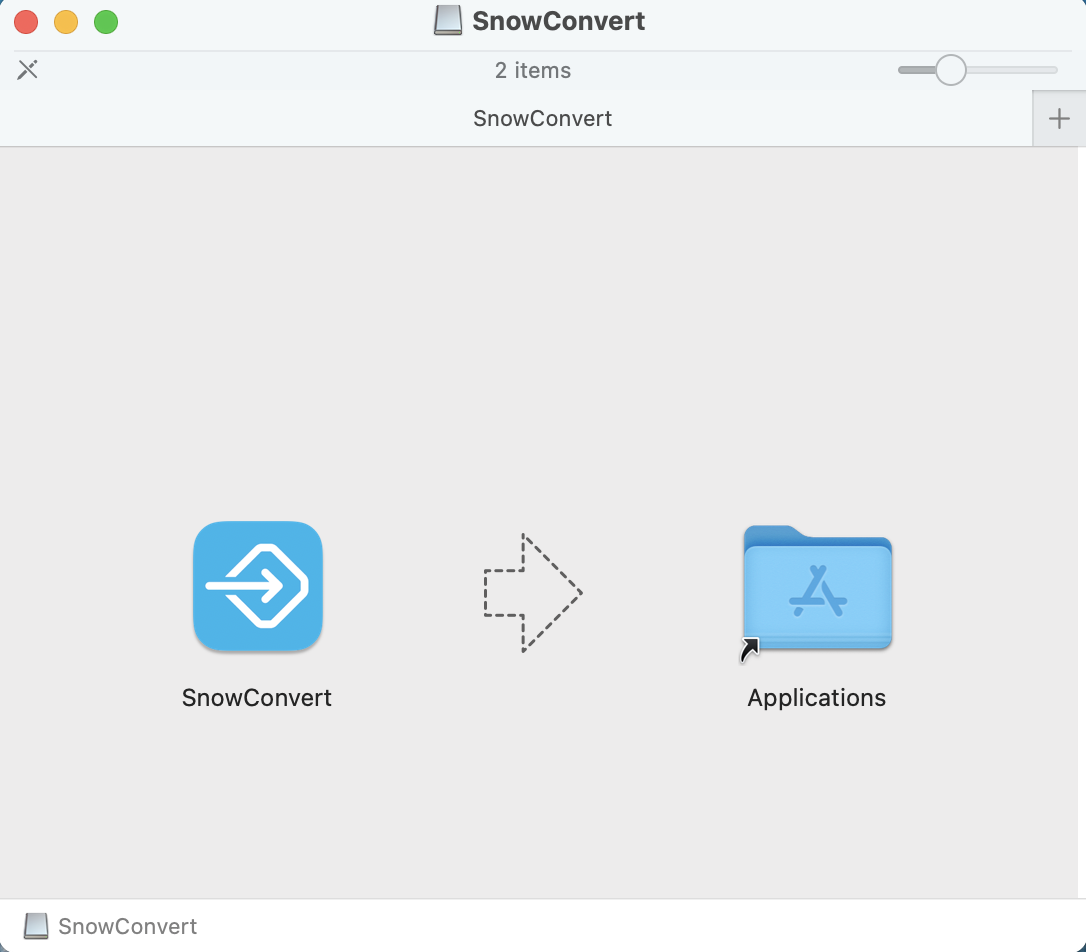
Une fois l’installation terminée, vous pouvez lancer SnowConvert.
Configuration de la CLI¶
Si vous souhaitez utiliser la CLI (Interface de ligne de commande) SnowConvert AI, vous devez d’abord disposer du fichier d’installation correspondant à la version de la CLI. Ce fichier ressemblerait à ceci :

\ L’étape suivante consiste à extraire le contenu du fichier d’installation. Par exemple, les fichiers extraits peuvent être enregistrés dans le dossier suivant : /Users/<User>/Documents/dotnet-artifacts
Ensuite, vous devez exécuter la commande suivante dans le terminal. Veuillez envisager de remplacer l’emplacement réel où vous avez extrait les fichiers. En fonction de la configuration de votre machine, vous devrez peut-être utiliser la commande sudo pour bénéficier des privilèges de racine :
sudo ln -s /Users/<User>/Documents/dotnet-artifacts/orchestrator/snowct /usr/local/bin/snowct
Si /usr/local/bin est dans votre variable d’environnement PATH, vous pourrez alors utiliser la commande snowct pour exécuter SnowConvert AI. Par exemple, vous pouvez exécuter cette commande pour en savoir plus sur la CLI :
snowct --version
Vous devriez voir la version actuellement installée de votre CLI SnowConvert AI :
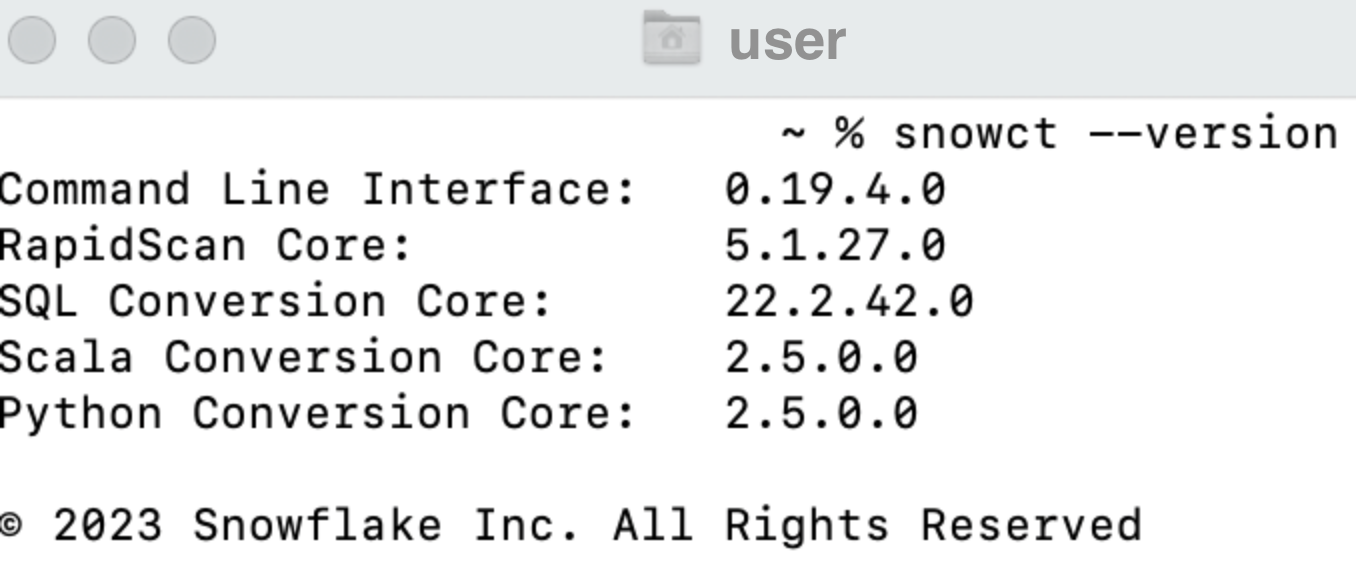
Vous pouvez également consulter Utiliser la CLI SnowConvert AI.