Overview of app versions and upgrades (Legacy)¶
This topic provides information about how versions, patches and upgrades work in the Snowflake Native App Framework.
About app versions and patches¶
The Snowflake Native App Framework allows providers to create versions and patches of an app. Versions and patches allow providers to release new functionality and updates to consumers.
- Version
Generally contains major updates to a Snowflake Native App. Versions generally introduce new features and changed functionality for an app.
- Patch
Generally contains smaller updates to a Snowflake Native App. Unlike versions, patches should only contain small updates such as security fixes.
The versions and patches of an app are specified in the application package.
Caution
An app can only have two active versions at one time. Each version of an app can have up to 130 patches.
To add a new version to an application package that currently has two versions defined, providers must remove one of the existing versions. To remove a version, a provider must:
Ensure that all consumers have upgraded off the version to be removed.
Remove the version from the application package.
Create a new version.
Upgrade the app.
Caution
Although an app might be upgraded in the consumer account, the previous version of the app might still have code that is running. Providers cannot remove the previous of the app from the application package until all running code from the previous version has completed. This applies to all installed versions of the app across all consumer accounts. If a single upgrade fails, providers must fix the reason for the upgrade failure before they can remove the version.
Although an application package can only contain two active versions at one time, a single version can have multiple patches. The Snowflake Native App Framework does not support dropping patches. When a provider adds a new version to an application package, the new version is automatically assigned patch 0 by default. This cannot be changed.
When a provider adds a new patch to a version, they can manually specify the identifier for the patch. If no patch number is provided, Snowflake automatically increments the patch version by 1.
Note
Each version and patch must have its own setup script and application files versions.
Upgrading versions and patches¶
When a provider publishes a new version of an app, the Snowflake Native App Framework ensures that only the previous version of the app is active. For example, if a provider has published versions v1 and v2 of an app, the Snowflake Native App Framework ensures that only v2 is currently installed in a consumer account before upgrading to v3. This requires that all installed apps using version v1 are migrated to version v2.
This ensures that the setup script of the app only has to account for differences between v2 and v3. The setup script is only backwards compatible with the most recent version of the app. If a provider makes a state change to the app, for example creating a new table or adding columns to a table, providers only have to ensure that there are no compatibility issues between two versions.
In contrast, when a provider creates a new patch for a version of an app, the Snowflake Native App Framework does not enforce any restrictions on the number of active patches running. Providers must avoid making changes to the state of an app in a patch to avoid incompatibility across multiple patches.
Stateful and stateless objects¶
For information on stateful and stateless objects in a Snowflake Native App, see Use versioned schema to manage app objects across versions.
About versioned schemas¶
For information on using versioned schema in a Snowflake Native App, see Use versioned schema to manage app objects across versions.
About app upgrades¶
The Snowflake Native App Framework allows providers to upgrade an app to a new version or patch. To see how upgrades fit in the overall workflow for developing a new version or patch of an app, see Workflow for updating an app.
Providers can initiate an upgrade of an app to a new version or patch by setting a release directive on the application package. When the release directive is modified, Snowflake automatically upgrades all installed instances of the current version of the app to the version specified by the release directive.
When the provider initiates an upgrade, Snowflake adds each app to be upgraded to a queue. Each app is upgraded as resources are available. The upgrade process can take a while to complete across all installed versions of the app. To expedite the upgrade process, consumers can also manually initiate an upgrade of an app when a new version or patch is available.
Note
After the upgrade process begins for their app, consumers can no longer manually upgrade the app.
For more information, see Upgrade an app (Legacy).
Upgrades across regions¶
See Upgrade an app across regions for information on upgrading an app installed across regions using Cross-Cloud Auto-Fulfillment.
Lifecycle of app version and patches¶
To understand how app versions and patches work together, consider a scenario where a provider has published an initial version, v1, of an app and consumer A and consumer B have installed that version of the app in their accounts.
This scenario is shown in the following sections.
Version v1.0 is installed in the consumer account¶
Figure 1 shows version v1.0 of an app that a provider published and two consumers have
installed the app in their accounts:
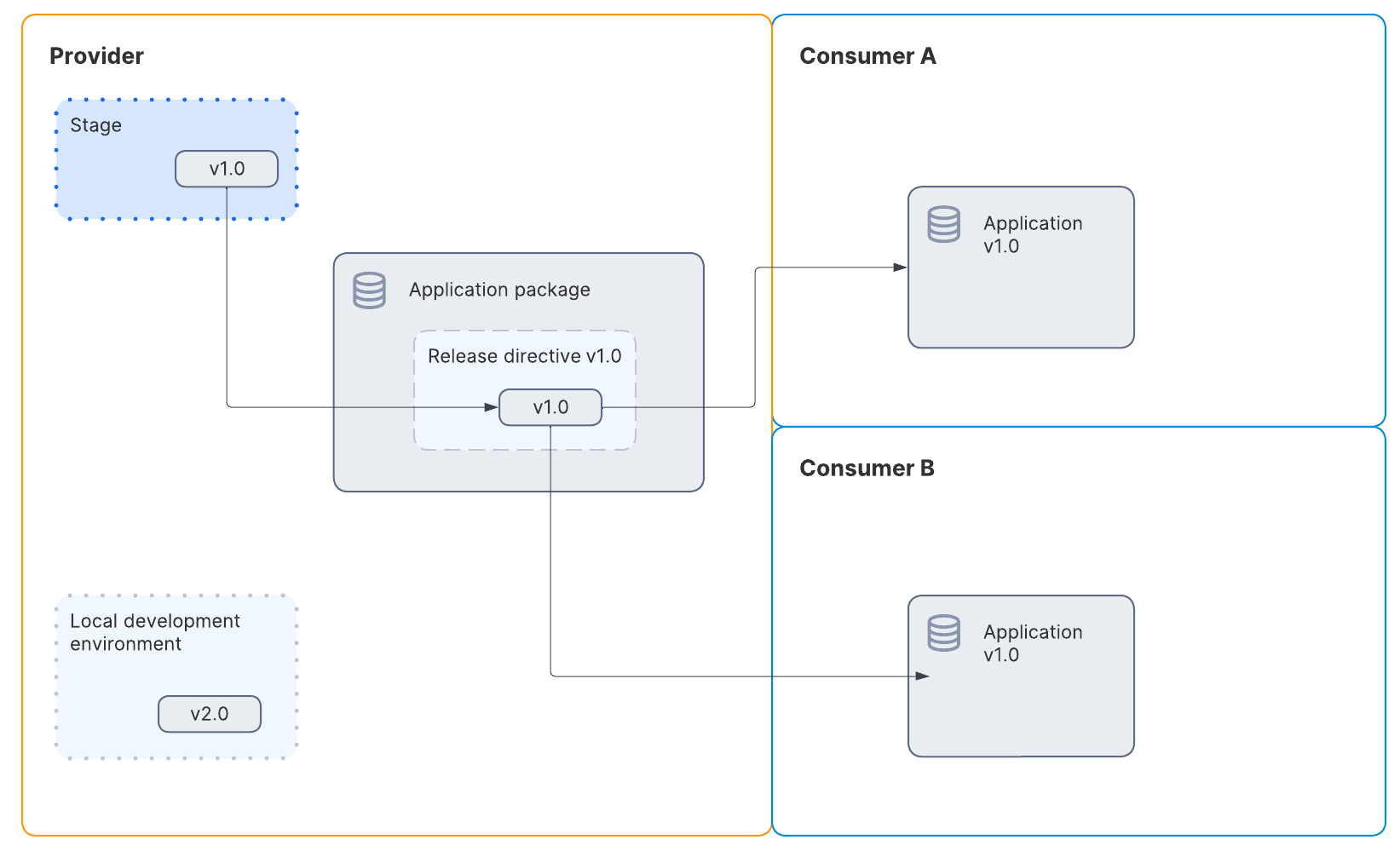
Figure 1 - version v1.0¶
This figure shows the following:
The application files for
v1.0are stored in a stage.The release directive of the application package is set to
v1.0.Consumers have installed
v1.0in their account.The provider has begun development of version v2.0 in their account.
Add version v2.0 to the application package¶
Figure 2 shows that the provider has uploaded version v2.0 and created a new
version in the application package:
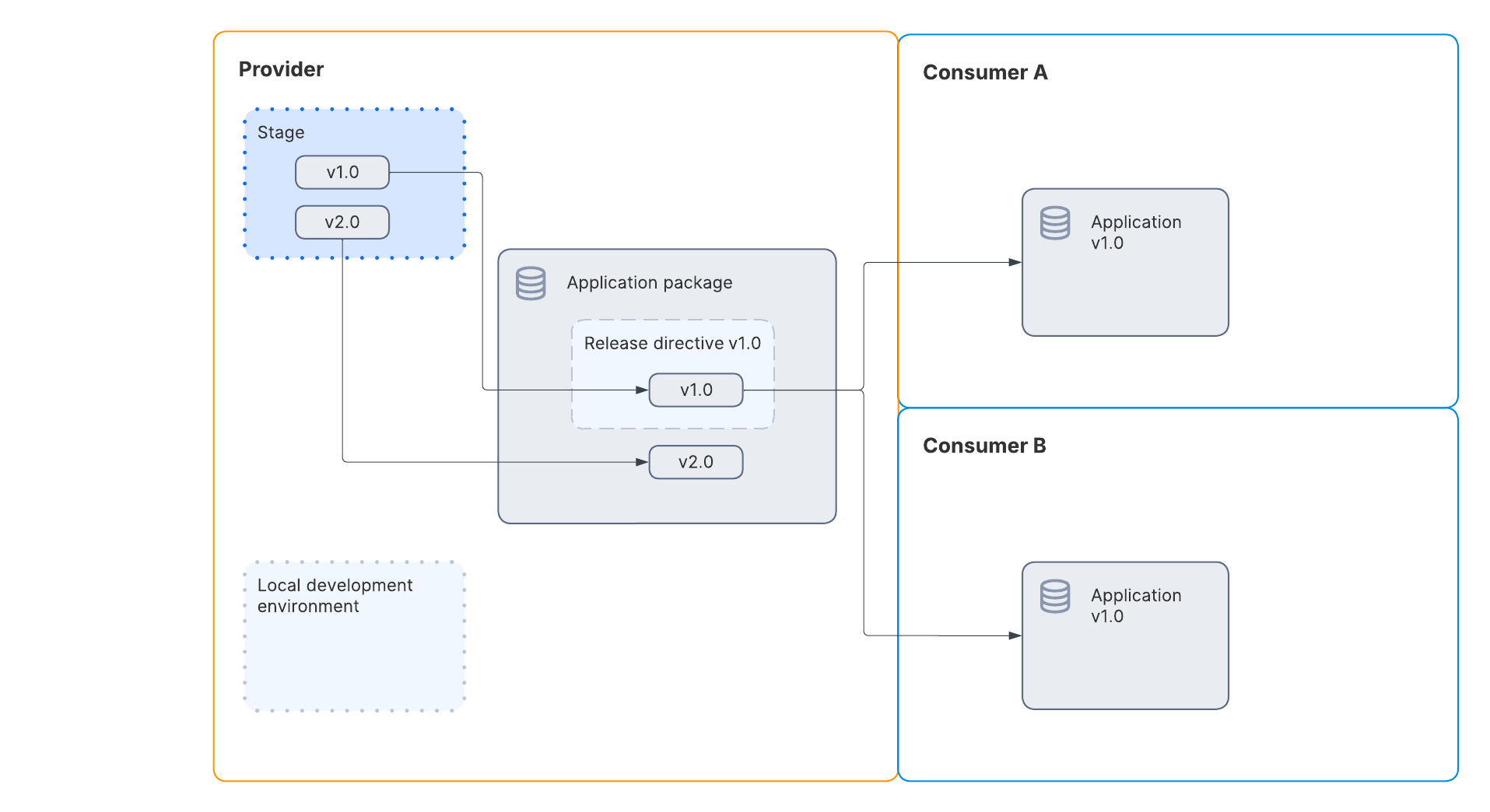
Figure 2 - upload files to the stage¶
This figures shows the following:
After testing version
v2.0of the app locally, the provider uploads thev2.0file to the stageThe provider creates a new version for the app in the application package.
The release directive continues to point to version
v1.0of the app.Consumers continue to have version
v1.0installed in their account.
Upgrade the app from version v1.0 to version v2.0¶
To perform an upgrade from version v1.0 to version v2.0 of the app, the provider sets the
release directive of the application
package to version v2.0. This starts the process of upgrading the app in the consumer
accounts.
After the upgrade completes, both consumers A and B have version v2.0 installed in their accounts as shown in the Figure 3 diagram.
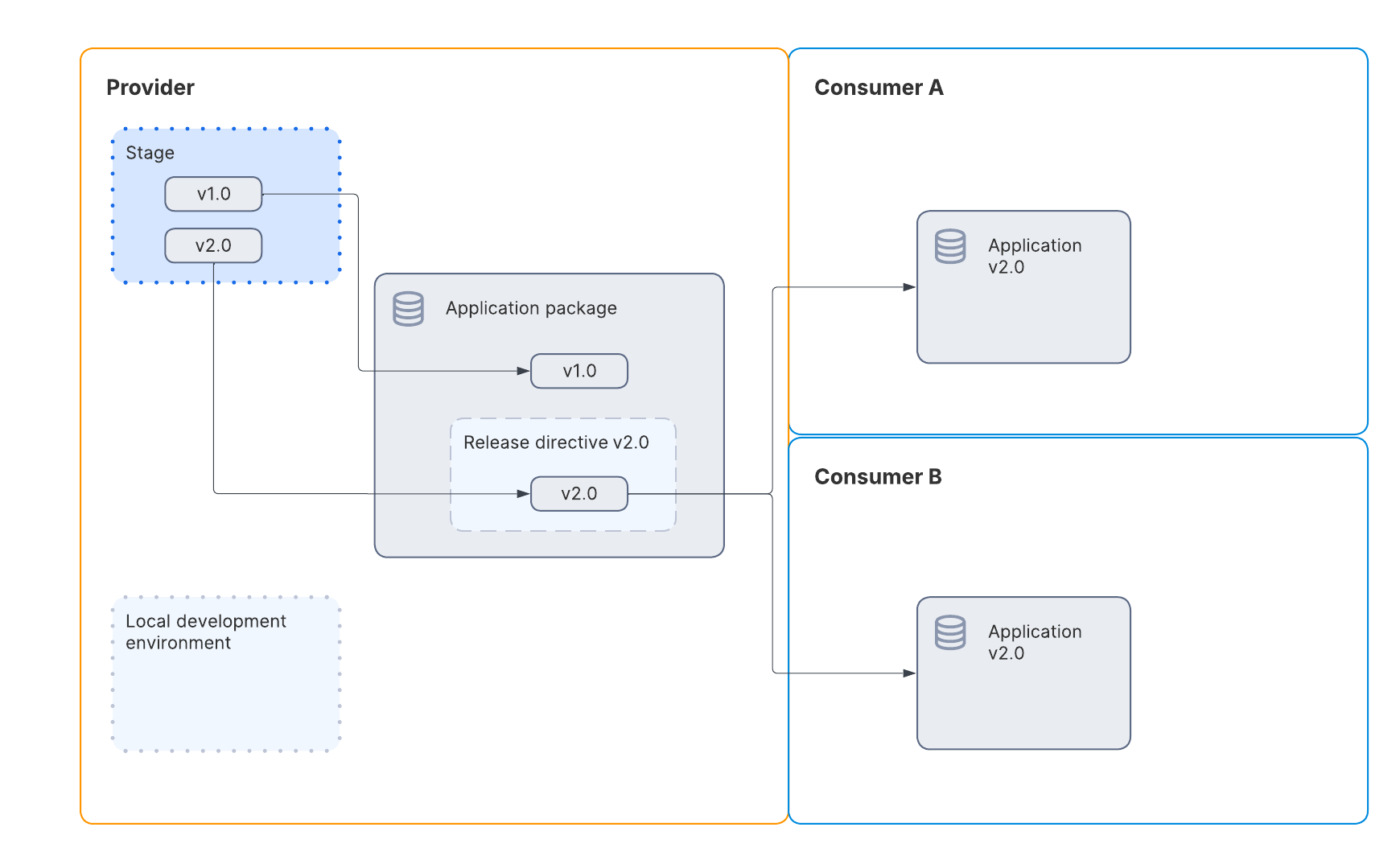
Figure 3 - upgrade from version v1.0 to v2.0¶
Also, in this scenario the provider has begun developing and testing version v3.0 in their local development environment.
Drop version v1.0 to be able to create v3.0¶
When testing is complete, the provider uploads version v3.0 to the stage. When the provider wants to begin the upgrade to
version v3.0, they must first ensure that all consumers have migrated off of version v1.0.
In the scenario shown in the previous section, all consumers are currently on v2.0.
The provider must drop version v1.0 from the application package as shown in Figure 4:
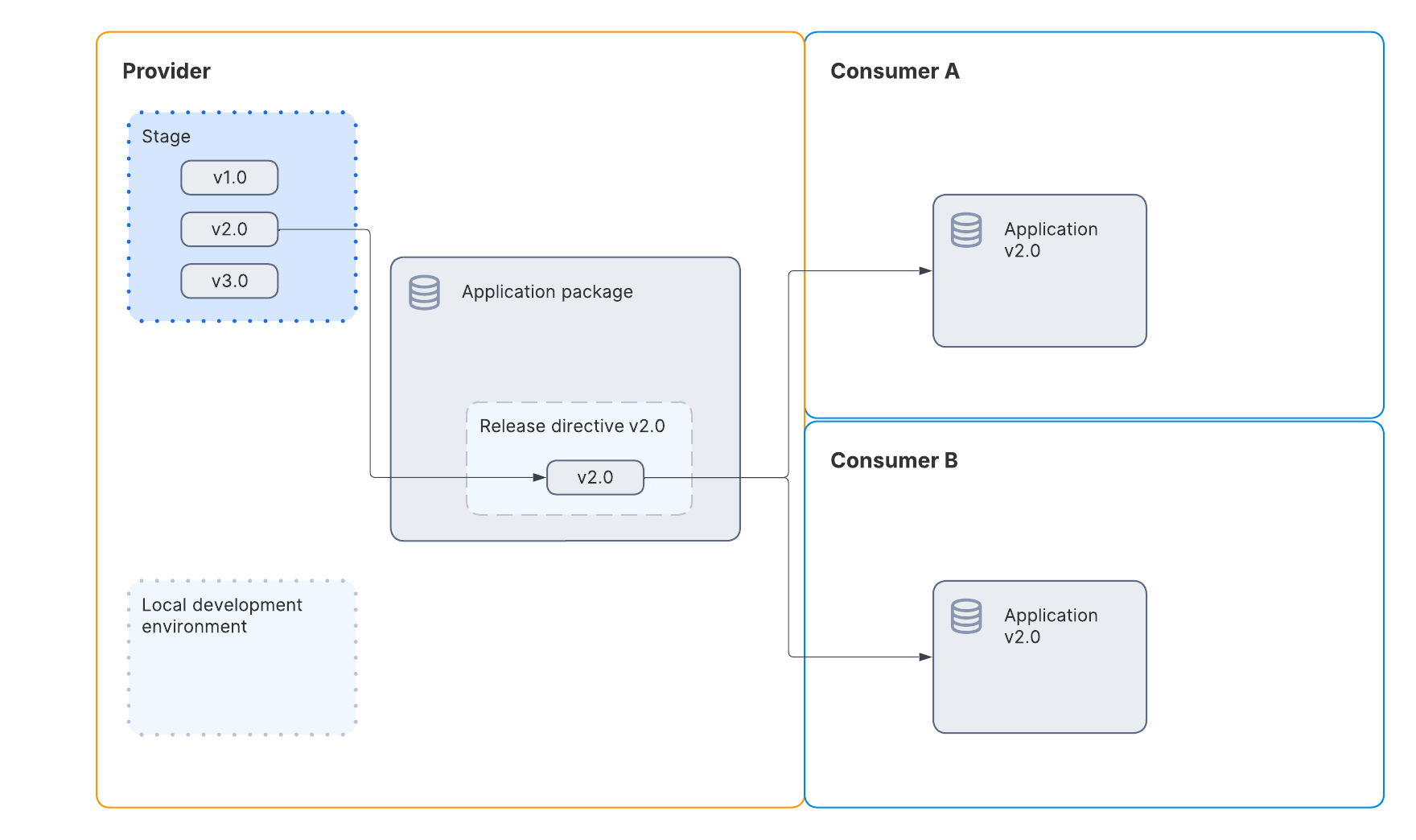
Figure 4 - drop version v1.0 from the application package¶
Add version v3.0 to the application package¶
After dropping version v1.0, the provider can then add version v3.0 to the application package. In this context, the
release directive is still pointing to v2.0 and consumers have v2.0 installed in their account.
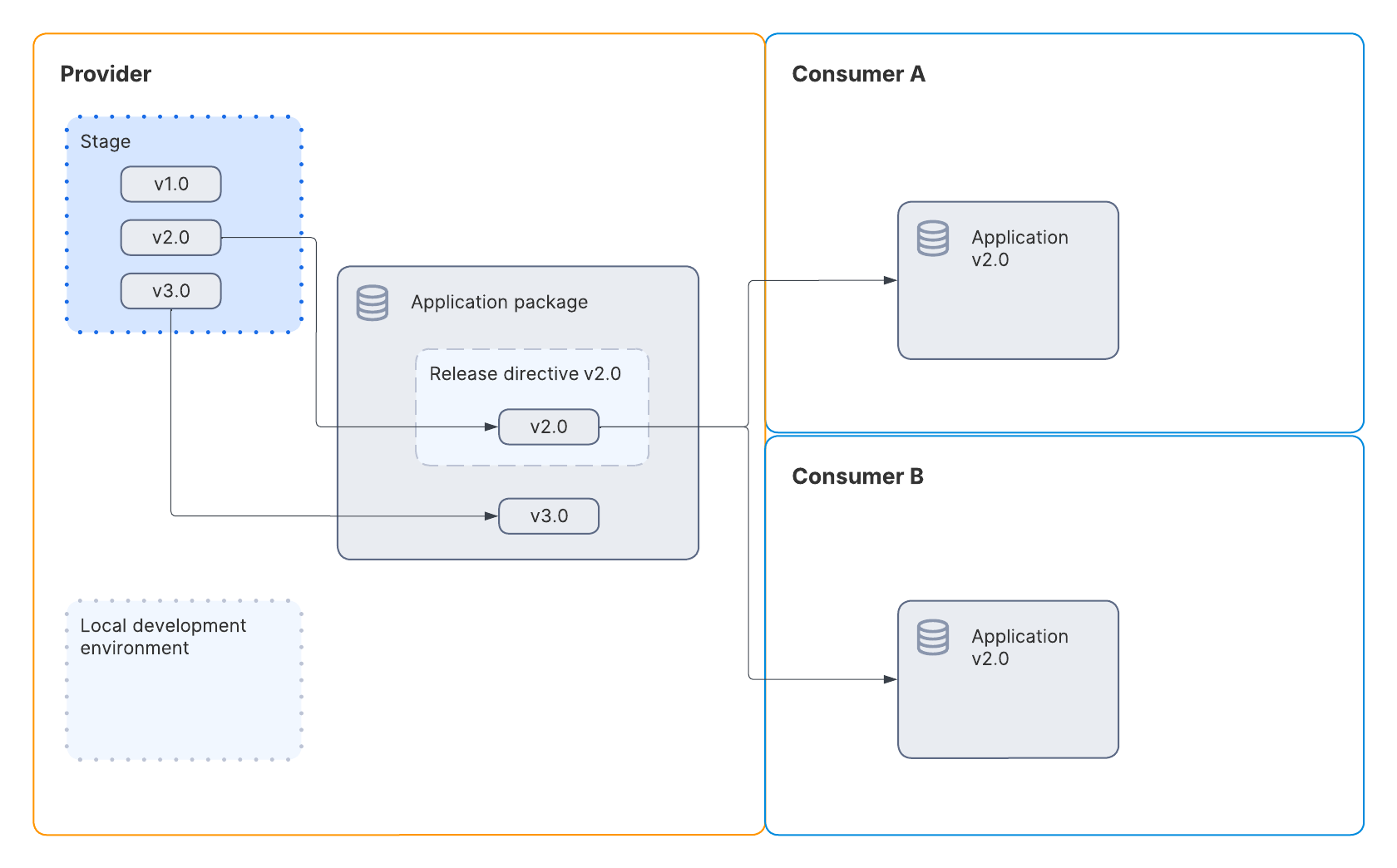
Figure 5 - add version v3.0 to the application package¶
Upgrade to version v3.0¶
To upgrade to v3.0, the provider updates the release directive to point to v3.0. This begins the upgrade. When the upgrade
is complete, consumers are upgraded to version v3.0 as shown in the following figure:
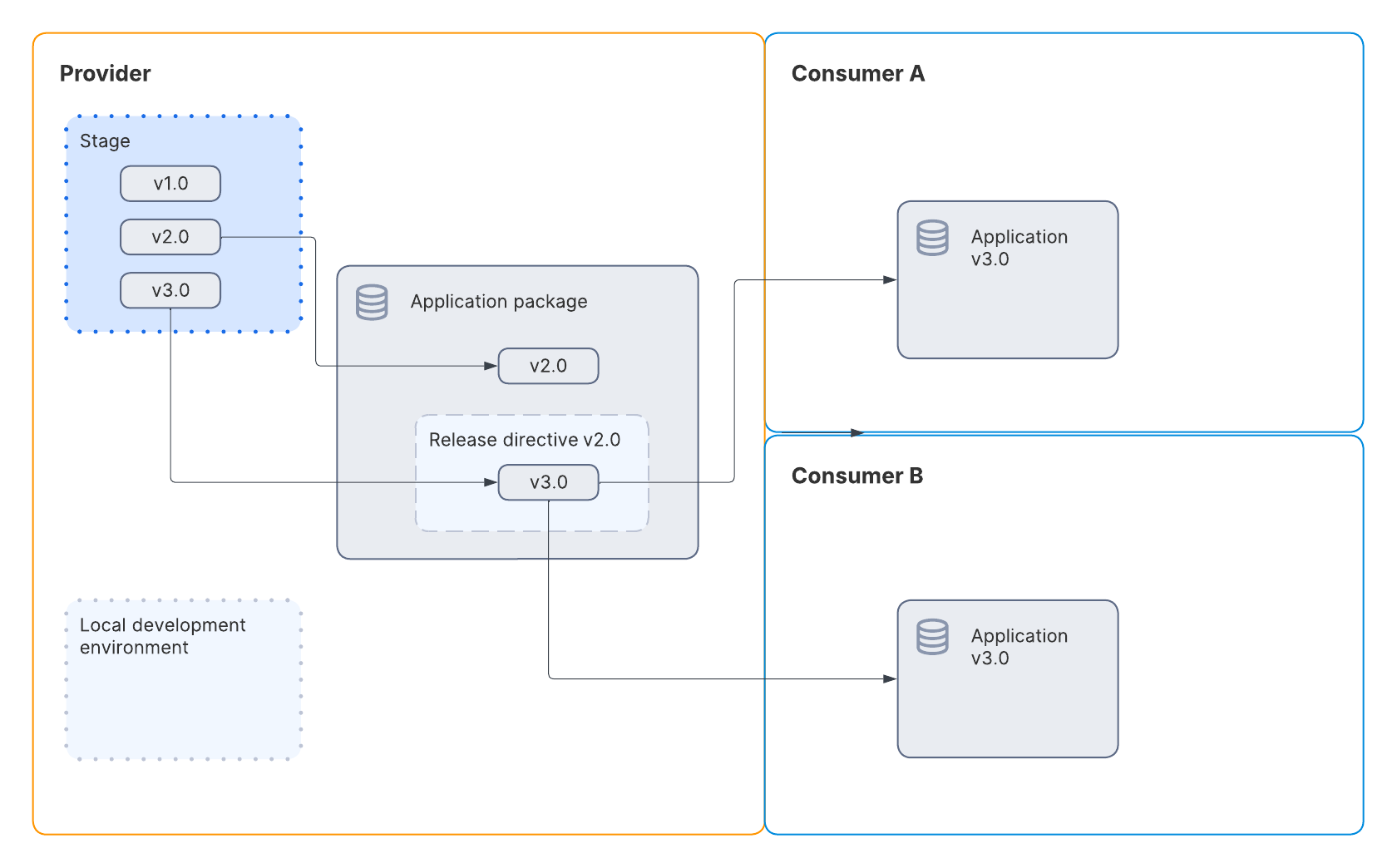
Figure 5 - upgrade to version v3.0¶