SnowConvert AI - Frequently Asked Questions (FAQ)¶
What database platforms does SnowConvert AI translate SQL code from?¶
SnowConvert AI can translate SQL code from Teradata, Oracle, SQL Server, Amazon Redshift, Sybase IQ, Google BigQuery, Azure Synapse, Greenplum, PostgresSQL, Vertica, Hive, Spark, Databricks, Netezza and IBM DB2.
With the release of version 1.2.0 what changes for current SnowConvert AI users?¶
To unlock SnowConvert AI features, users need to obtain an access code from Snowflake. This code enables either assessment or conversion functionalities. The following changes are being implemented in this release:
SnowConvert AI will automatically generate an access code when requested by the user.
The process has been simplified: SnowConvert AI will now produce both the assessment report and converted code in a single step, eliminating the need for separate Assessment and Conversion modes.
1つのアクセスコードで、1つのソースプラットフォームに限定されることなく、サポートされているすべてのプラットフォームへのアクセス権が付与されるようになりました。その他すべてのユーザーエクスペリエンスの側面は変わりません。
To ensure you get the best conversion results, we recommend regularly updating to the latest version of SnowConvert AI. Each new version includes improved conversion rules and enhanced code quality.
Before installing a new version of SnowConvert AI, please uninstall any existing version from your system. After uninstalling, download and install the latest version.
How do I get SnowConvert AI?¶
SnowConvert AI can be officially downloaded in the Snowsight Snowflake web page.
However, it is highly recommended to take the free course "SnowConvert AI for Conversion". This course is both an overview and a technical hands on training of how to use SnowConvert AI for assessments and conversions. Once you complete the course you will receive an email with the download instructions, and can generate an access code via the tool interface.
How do I get an access code for SnowConvert AI?¶
You can obtain an access code by following the instructions in How to Get an Access Code.
その他ご不明な点がございましたら、カスタマーサポート snowconvert-support@snowflake.com までご連絡ください。
What are the system requirements for using SnowConvert AI?¶
MacOS の場合¶
macOS Ventura 13.3.1またはそれ以降のバージョン
最低4 GB の RAM
Windowsの場合¶
Windows 11またはそれ以降のバージョンのWindowsオペレーティングシステム
最低4 GB の RAM (より多くのメモリを推奨)
How do I give permission to SnowConvert AI config folder?¶
Providing access to the SnowConvert AI configuration folder depends on your operating system.
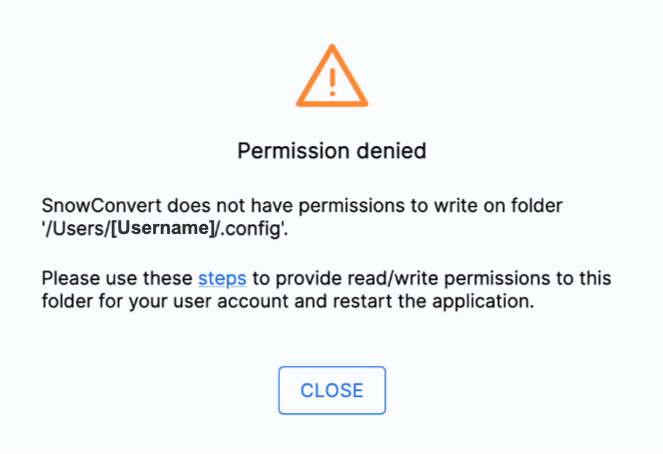
SnowConvert AI requires read, write, and execute permissions for its configuration folder (.config on MacOS or AppData on Windows). This folder stores temporary files, logs, and license information. To grant SnowConvert AI access to this folder, follow these steps:
MacOs の場合¶
ターミナルウィンドウを開きます。
cd ~と入力し、Enterキーを押してホームディレクトリに移動します。chmod 777 .configと入力して、.configディレクトリの権限を変更します。「Operation not permitted」エラーが表示された場合は、sudoでコマンドsudo chmod 777 .configを実行します。Close the Terminal window and launch SnowConvert AI.
Windowsの場合¶
キーボードの Windows+R を押して、 Run ダイアログを開きます。
%AppData%と入力し、 Enter キーを押すか、 OK をクリックします。Snowflake Incフォルダーを見つけ、右クリックし、属性の下にある
読み取り専用チェックボックスがオフになっていることを検証します。
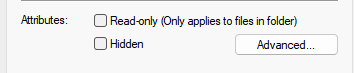
.configがファイルではなくフォルダーであることを確認する方法¶
この問題は macOS システムにのみ影響します。
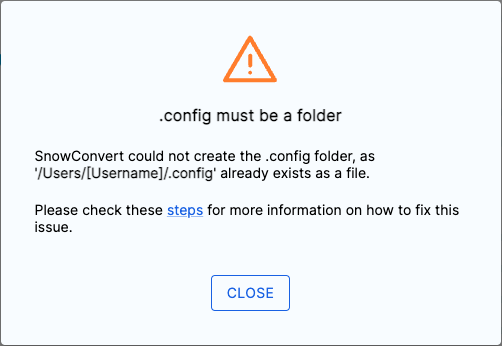
SnowConvert AI requires read, write, and execute permissions for the configuration folder (.config on macOS). This folder is used to store temporary files, log files, and license information.
.config はディレクトリ(フォルダー)でなければなりません。.config がファイルとして存在する場合は、それをディレクトリに変換し、適切な権限を設定する必要があります。
この問題を解決するには、以下のステップに従います。
.configファイルをホームディレクトリの'/Users/[ユーザー名]/'で検索します。.configファイルを削除します。同じ場所に
.configという新しいフォルダーを作成します。Terminalを起動します。
cd ~と入力し、Enterキーを押してホームディレクトリに移動します。chmod 777 .configと入力して、フォルダーの権限を変更します。Operation not permittedエラーが表示された場合は、代わりにsudo chmod 777 .configを使用します。Exit Terminal and start SnowConvert AI.
トップレベルコードユニットとは¶
コードユニットとは、実行可能な独立したコードの小片のことです。コードユニットは通常、個々のステートメントで構成されていますが、スクリプトファイル全体を1つのユニットとして実行することもできます。コードユニットは階層化することができ、ユニットが他のユニットの中に含まれる場合もあります。コードユニットが他のユニットの中にネストされていない場合は、トップレベルのコードユニットと呼ばれます。
Does SnowConvert AI provide resources to understand how it translates SQL code?¶
各出典元の翻訳参照は、以下の場所にあります。
コードの完全性のメトリックとは¶
The Code Completeness score shows whether all necessary code components are present in your codebase. A score below 100 indicates that SnowConvert AI has detected missing object references that may be required for successful migration.
Why my files are not being converted and marked with the code SSC-OOS-001?¶
Depending on the selected encoding, SnowConvert AI will not be able to parse the input; you should validate the correct encoding in the settings options before starting a conversion. How to use the setting.
Are there release notes available for previous versions of SnowConvert AI?¶
リリースノートはこちらから入手可能です。 リリースノート
Is SnowConvert AI a free tool, or are there paid plans available?¶
SnowConvert AI is now free for everyone and allows full conversion functionality of your workload.
Besides, if you need additional support you are provided with the option of a Professional Service Engagement.
Why SnowConvert AI is not auto-updating?¶

インターネット接続¶
SnowConvert AI automatically checks for new versions when you have an active internet connection. If you receive an error message, first verify that your system is connected to the internet and that the connection is working properly.
それでも接続に問題がある場合は、ファイアウォールのルールがアクセスをブロックしている可能性があります。
ファイアウォールがブロック¶
SnowConvert AI checks for updates by connecting to a Snowflake storage service. If your local firewall blocks access to this site, you won't be able to get updates. If you see a "Destination unreachable" message, ask your network administrator to whitelist the https://snowconvert.snowflake.com/ website.
ライセンスの削除方法¶
To remove all SnowConvert AI licenses, you need to delete the .profile file in the config folder. The file location depends on your operating system. Follow the steps specific to your operating system to locate and delete this file.
Windows¶
Exit SnowConvert AI completely.
Windowsキー(
⊞ Win)と「R」キーを同時に押して、Runコマンドウィンドウを開きます。%appdata%Snowflake Incと入力し、Enterキーを押します。.profileというファイルを見つけて削除します。
MacOS¶
Exit SnowConvert AI if it is currently running
Finderを開き、キーボードショートカット
⌘ + Shift ⇧ + Gで「フォルダーへ移動」を開きます。~/.config/Snowflake Inc/と入力し、構成ディレクトリにアクセスします。「.profile」ファイルを探します。Macシステムでは、これは隠しファイルです。隠しファイルを表示するには、キーボードショートカット
⌘ + Shift ⇧ + .を使用します。「.profile」ファイルを探し、削除します。
After deleting the file, when you open SnowConvert AI, you will see an empty license list.
アクセスコードが届かない理由¶
SnowConvert AI communicates with an API to generate access codes. If this communication fails, you will receive an error message similar to this:
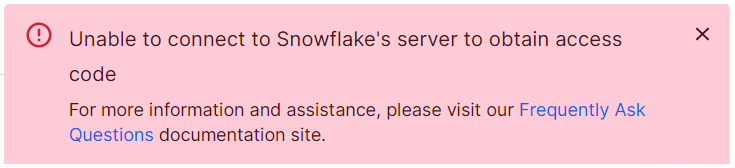
If you are using a version older than 1.13.0, we encourage you to update SnowConvert AI to the latest version. If updating is not possible, ensure your network allows both incoming and outgoing connections to the licensing API at https://snowconvert.snowflake.com/licensing/health. Please work with your network administrator to configure these permissions.
If the error persists after updating, ensure your network allows both incoming and outgoing connections to the licensing API at https://snowconvert.snowflake.com/licensing. Please work with your network administrator to configure these permissions.