Snowpark Migration Accelerator: MacOS Installation¶
You can install the Snowpark Migration Accelerator (SMA) on macOS in two ways:
As a desktop application
As a Command Line Interface (CLI)
This guide explains both installation methods.
If you need the application or CLI files, please check the Downloading and License Access page for detailed instructions on how to obtain them.
Installing the SMA Application on macOS¶
Follow these steps to install the Snowpark Migration Accelerator (SMA) application on your Mac:
Open the .dmg File: Double-click the .dmg file you downloaded.
Accept the Terms: Review and accept the software’s terms of use by clicking the Accept button.
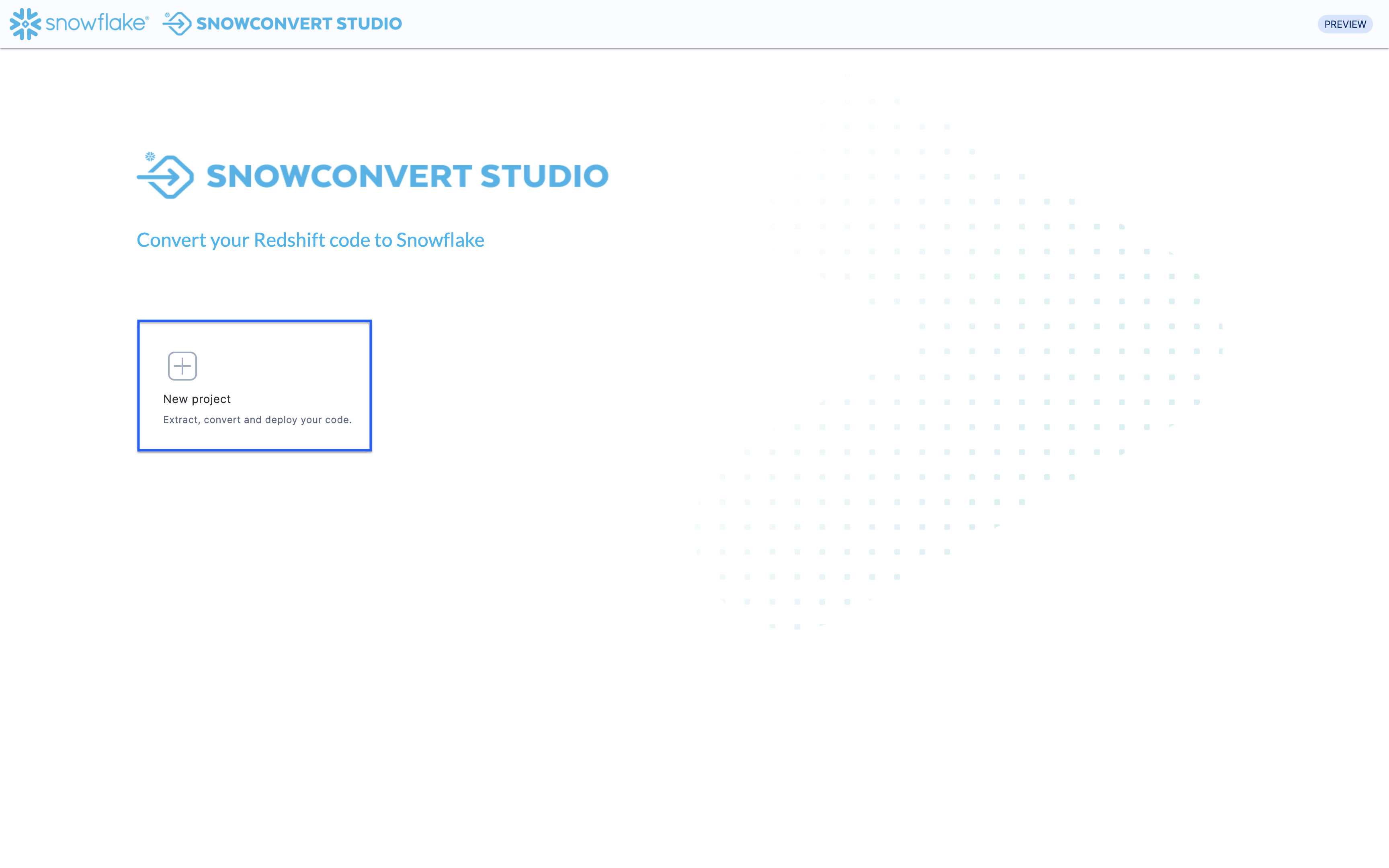 3. Move to Applications Folder: Move the SMA application to your Applications folder by either dragging the SMA icon or double-clicking the SMA logo.
3. Move to Applications Folder: Move the SMA application to your Applications folder by either dragging the SMA icon or double-clicking the SMA logo.
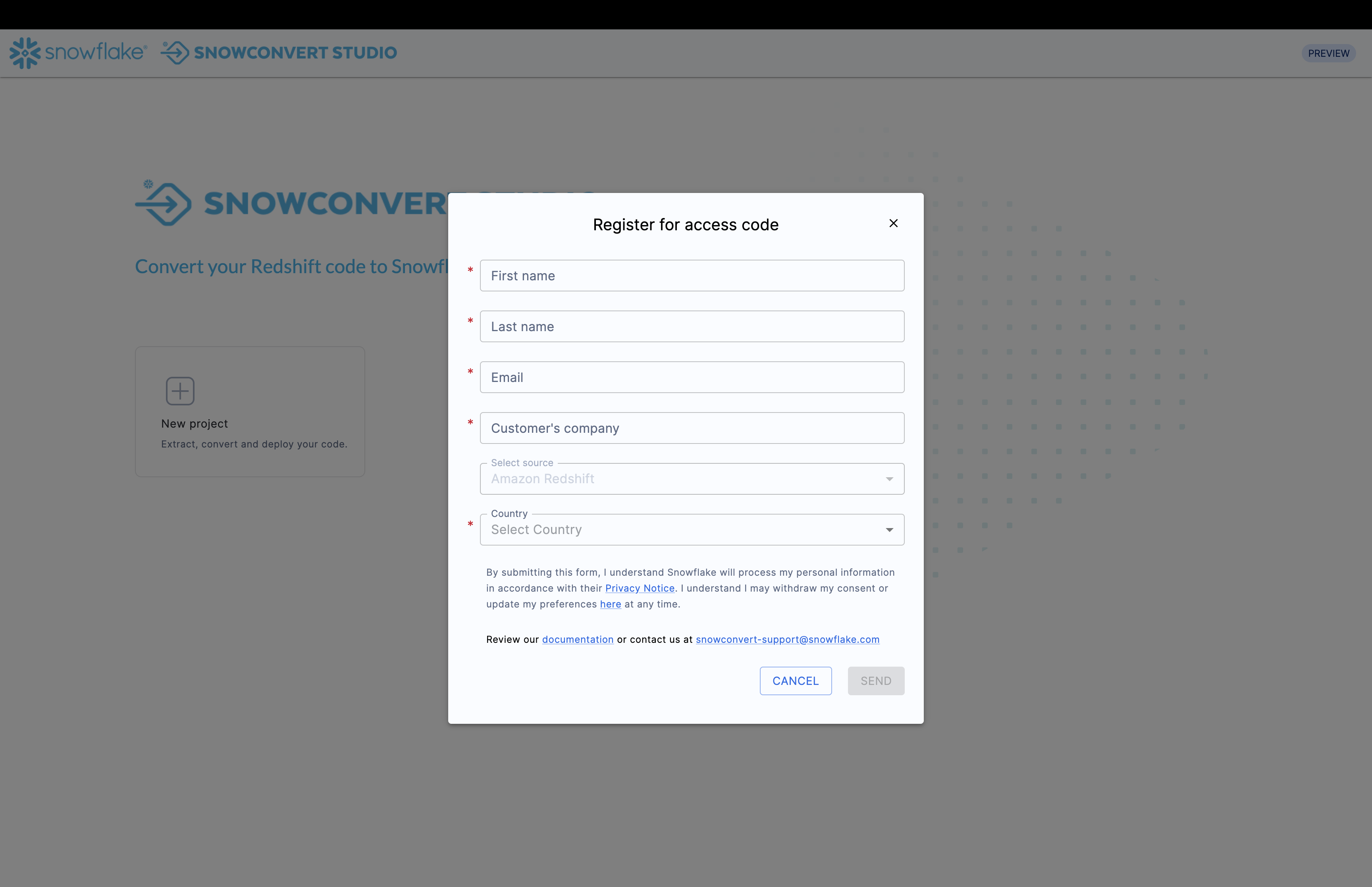
Great! Now that you’ve completed the installation successfully, you can begin using the SMA application. For detailed instructions on how to use the application, please refer to the SMA User Guide.
Important Note:
When a new version of SMA is available, you will see an “UPDATE NOW” button in the top right corner of your screen. Simply click this button to download and install the latest version automatically.
If you experience any problems while installing the software, please email our support team at sma-support@snowflake.com.
Installing the SMA CLI on macOS¶
Here’s how to install the Snowpark Migration Accelerator (SMA) Command Line Interface on your Mac:
Verify the Download: Check that you have downloaded the correct SMA CLI installation file for macOS.
Extract the Files: Unzip the installation file contents into a folder on your computer. For example, you can use
/Users/<YourUsername>/Documents/dotnet-artifacts.Create a Symbolic Link: Open Terminal and execute the following command. Make sure to replace
/Users/<YourUsername>/Documents/dotnet-artifactswith your actual extraction path. You may need administrator privileges (sudo) to run this command.
sudo ln -s /Users/<YourUsername>/Documents/dotnet-artifacts/orchestrator/sma /usr/local/bin/sma
Verify Installation: Check if you can use the sma command by running the version check command below. This will work if /usr/local/bin is included in your system’s PATH environment variable.
sma --version
Check the Version: After installation, verify the current version of the SMA CLI by running the version command.

After installing either the application or Command Line Interface (CLI), you can begin using the Snowpark Migration Accelerator (SMA). For detailed instructions, please refer to the SMA User Guide.
If you experience any problems while installing the software, please email our support team at sma-support@snowflake.com.