SnowConvert AI: Extraction¶
SnowConvert AI provides the following options for extracting database objects:
Extract code: For SQL Server and Amazon Redshift databases, use this option if you don’t already have code for extracted database objects.
Load existing code: For any source database, use this option if you already have code for extracted database objects. You might already have code if you previously extracted the code by using SnowConvert AI or if you generated the code yourself.
Extract code¶
SnowConvert AI, as part of the end-to-end migration experience, offers the option to extract database objects from your source system to prepare them for the conversion process. This extraction feature is available for SQL Server and Amazon Redshift databases, letting you connect to your source database, browse the catalog, and select specific objects for migration.
The extraction process supports different database objects depending on your source database type:
SQL Server Objects
Tables
Views
Functions
Stored procedures
Amazon Redshift Objects
Tables
Views
Materialized views
Stored procedures
To extract database objects from a source system, complete the following steps:
Create the project, and then select Continue.
On the Add code to your project page,select Extract code.
The Set up code and ETL/BI projects page appears. The following image is an example of the page for SQL Server:
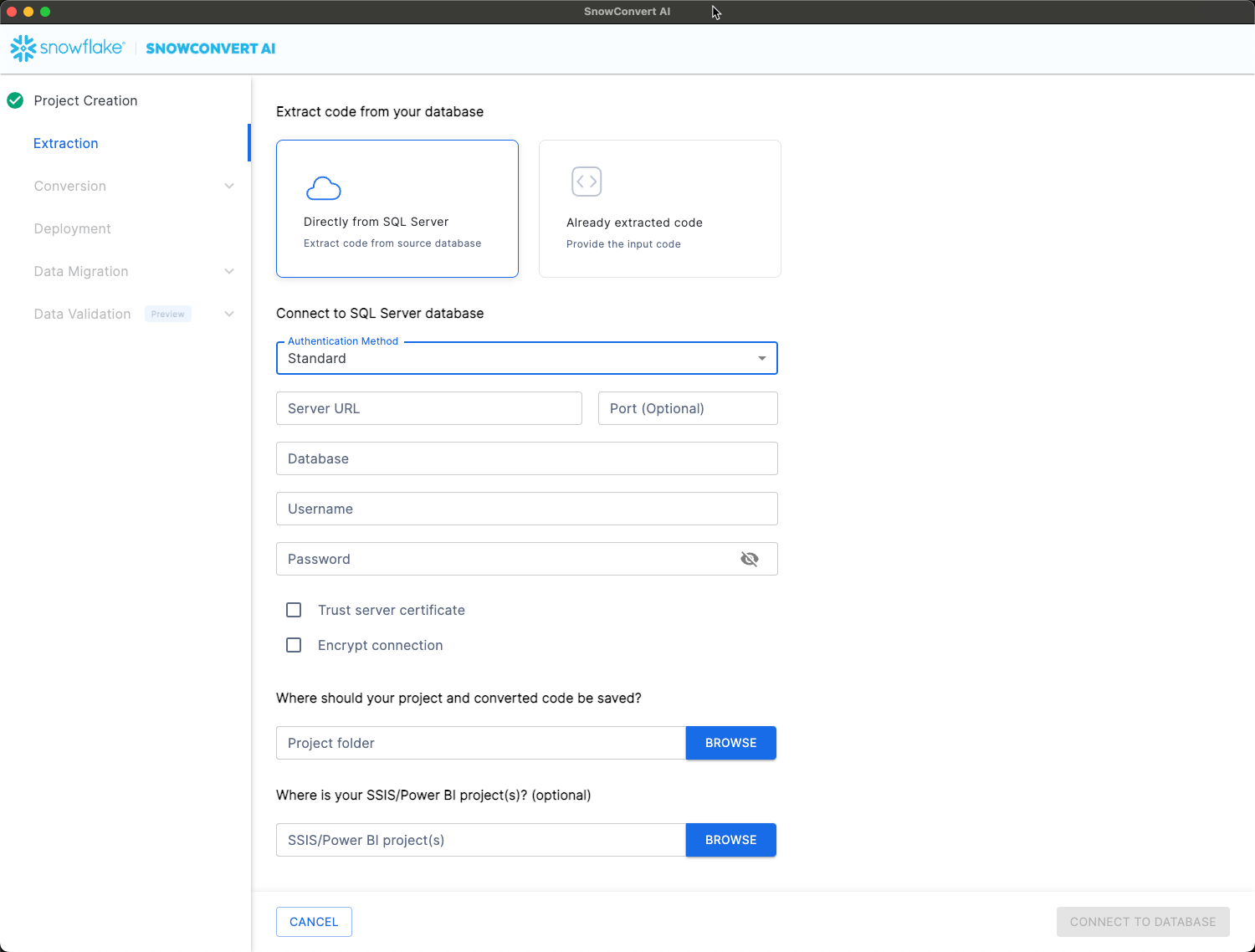
In Authentication Method, select the authentication method that you want to use to connect to the source system. The following authentication methods are supported:
SQL Server
Standard Authentication
Windows Authentication
Amazon Redshift
Standard Authentication
IAM Provisioned Cluster
IAM Serverless
When you select an authentication method, the other fields on the page are refreshed based on the method.
To provide appropriate information for your authentication method, complete the remaining fields.
For SQL Server migrations, both authentication methods require verification about whether the following security settings are configured for your source database:
Trust server certificate: Enable if the database requires trusted certificate validation.
Encrypt connection: Enable if the database requires encrypted connections.
In Where should the converted code be saved?, select Browse, and then choose a location for the code.
In Have ETL projects or BI/reports?, select the options that you want to use for replatforming or repointing, and then select the corresponding files.
Select Continue.
On the Select objects to extract page, choose the objects that you want to migrate.
The system retrieves the metadata and structure information for the selected objects.
The following image shows a sample Select objects to extract page:
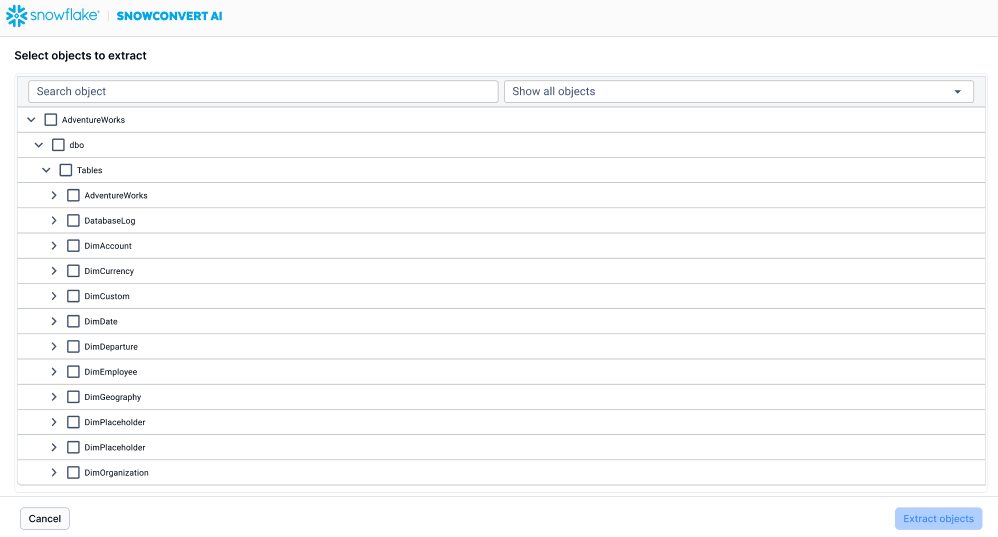
Select Extract objects.
Review the extraction results.
The following image shows a sample Extraction resultst window:
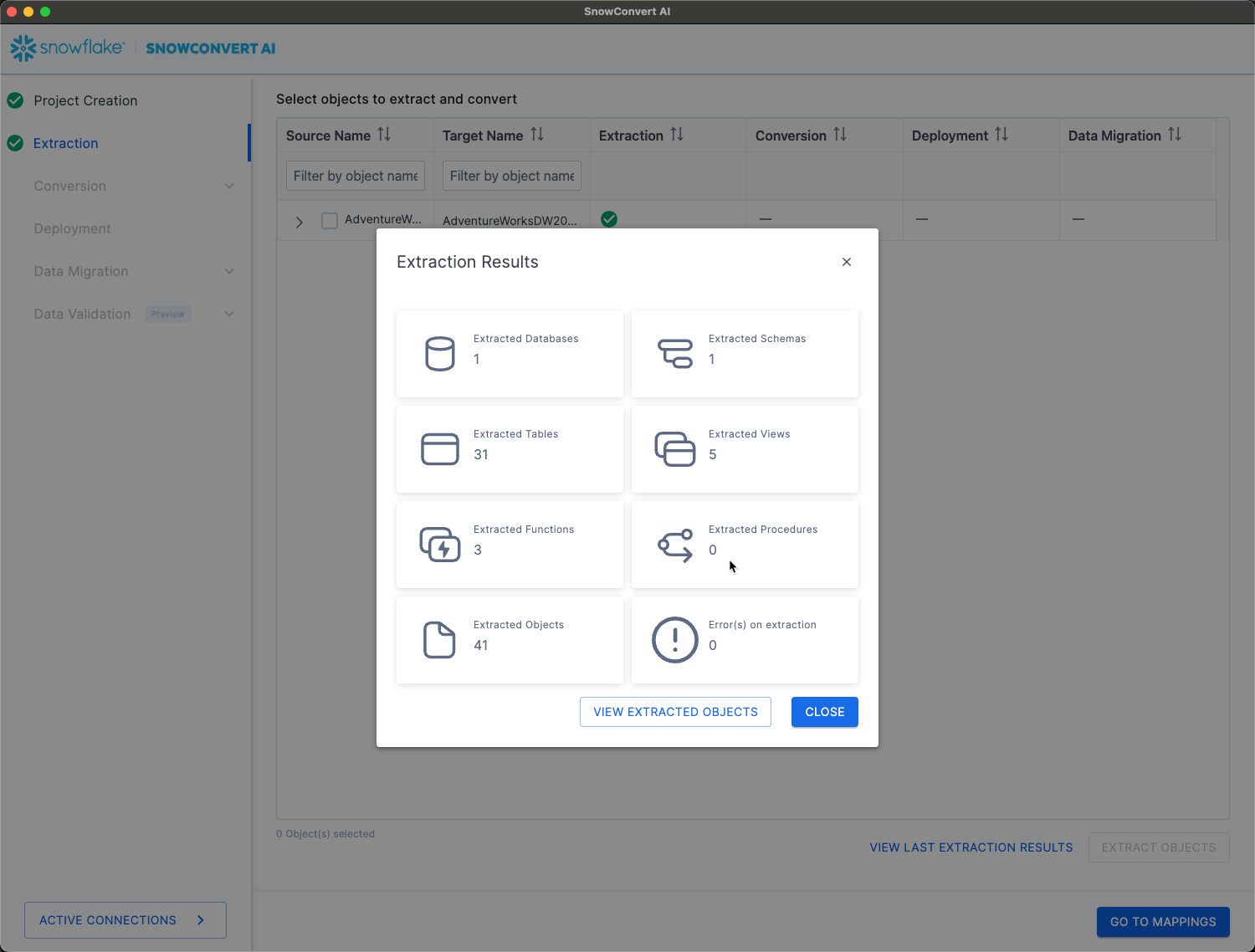
When extraction is complete, move on to Next steps.
Load existing code¶
To load existing code for extracted database objects, complete the following steps:
Create the project, and select Continue.
On the Add code to your project page, select Already have code.
The Set up code and ETL/BI projects page appears. The following image is an example of the page for SQL Server:
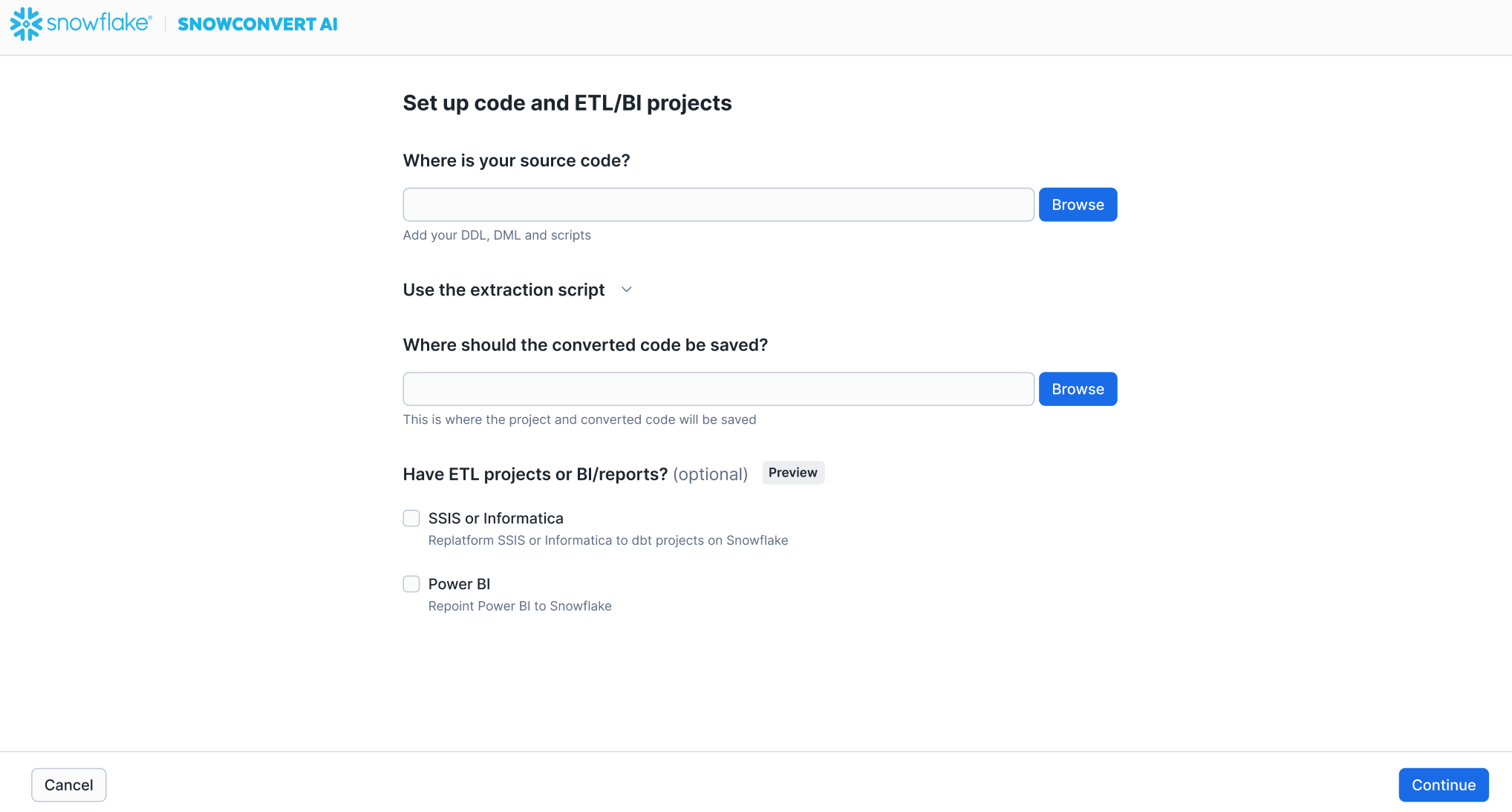
On the Set up code and ETL/BI projects page, specify the following information:
Where is your source code?: Select Browse, and then choose the location of your source code.
Where should the converted code be saved?: Select Browse, and then choose the location of your converted code.
In Have ETL projects or BI/reports?, select the options that you want to use for replatforming or repointing, and then select the corresponding files.
Select Continue.
When extraction is complete, move on to Next steps.
Next steps¶
Note
Only successfully extracted objects will be available for the subsequent conversion step.
After completing the extraction process, you can proceed to the conversion process to transform your database objects for Snowflake compatibility.