Working with tables in Snowsight¶
You can work with tables in SQL or using Snowsight. For details about the available SQL commands for working with tables, see Table, view, & sequence DDL
In Snowsight, in the navigation menu, select Catalog » Database Explorer, and then search for or browse to the table. Select the table to do any of the following:
Explore details about the table and the columns defined in the table.
Preview the data in the table.
Monitor the data loading activity for the table using the table-level Copy History.
Note
To work with tables in Snowsight, you must use a role with the relevant table privileges.
Explore table details in Snowsight¶
After opening a table in Snowsight, you can review the table name and the database and schema that contain the table.
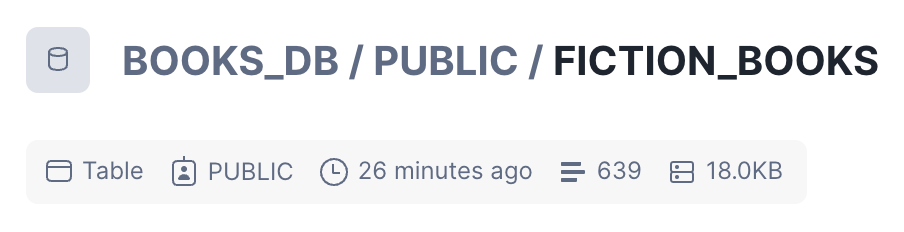
You can also review the following details:
The type of table
The owner role of the table
When the table was created. Hover over the time to see the exact date and time.
The number of rows in the table
The size of the table. For example, 2.5 KB for a very small table.
You can review the SQL definition for the table on the Table Details tab in the Table definition section. The Columns tab provides information about the columns in the table. Use the Search option to find columns by name.
Manage privileges for the table in the Privileges section of the Table Details tab. See Manage object privileges with Snowsight.
Manage a table in Snowsight¶
You can perform the following basic management tasks for a table in Snowsight:
To transfer ownership of the table to another role, select
 » Transfer Ownership.
» Transfer Ownership.To load data into the table from files, select Load Data.
Preview data in a table¶
The Data Preview tab provides a preview of up to the first 100 rows of the table.
Select  to manipulate the preview data:
to manipulate the preview data:
Sort the data in ascending or descending order.
Increase or decrease the decimal precision.
Show thousands separators in numbers.
Display the data in the column as percentages.
The options available to you depend on the type of data in the column.
Note
The preview requires a warehouse. By default, Snowsight uses the default warehouse for your user profile, or you can select a different warehouse.