Search Snowflake objects and resources¶
With Universal Search, you can quickly and easily find objects in your account, data products available to you in the Snowflake Marketplace, relevant Snowflake Documentation topics, and relevant Snowflake Community Knowledge Base articles all from the Snowsight home page.
Universal Search understands your query and information about your database objects and can find objects with names that differ from your search terms. Even if you misspell or type only part of your search term, you can still see useful results.
When you use Universal Search, you can use natural language to describe what you’re looking for. For example, you can use keyword search terms, like “opportunities” or “sales opportunities”, or use more conversational natural language search terms, like “sales opportunities that are likely to close” or “which opportunities came from partner referrals”.
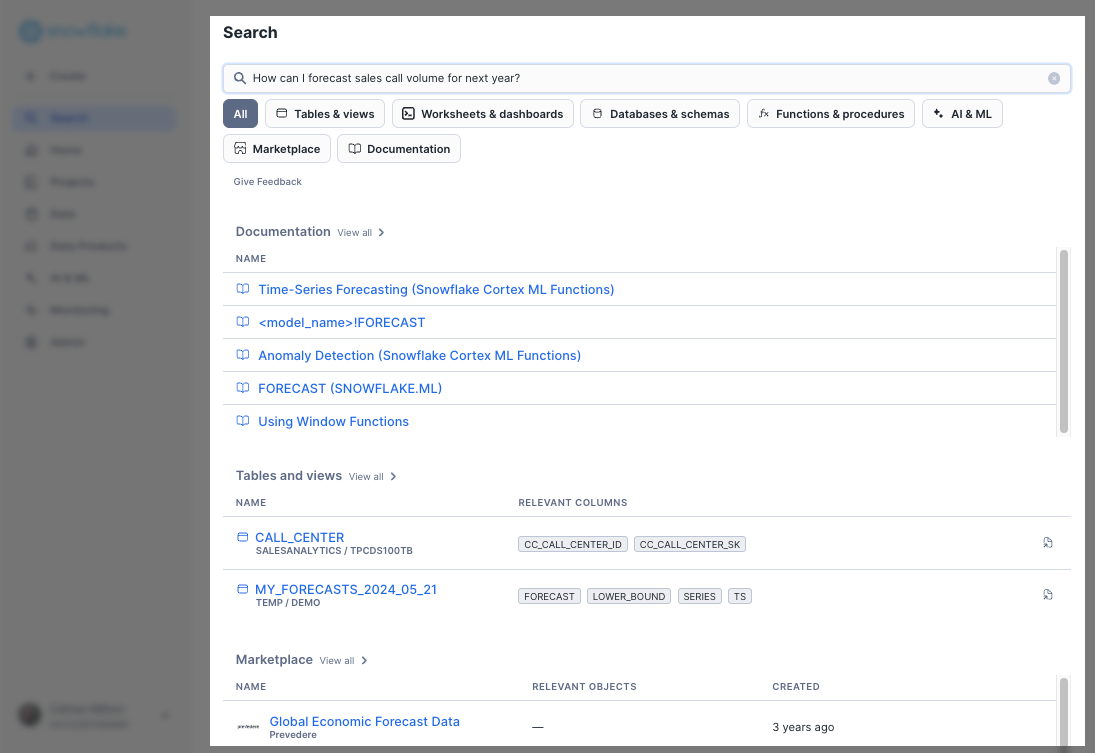
For example, if you search for “zip codes”, Universal Search returns results such as listings on the Snowflake Marketplace that mention postal
code data and a table with the column name postal_code.
To make it easier to find the right data for your project, object metadata such as names, comments, and tags for objects and columns are searched. Universal Search searches only the object metadata, not the contents of your database objects.
Search for objects in Snowsight¶
When you search for objects in Snowsight, the results displayed are based on the privileges of your currently active role and any secondary roles.
To search, complete the following steps:
Sign in to Snowsight.
Enter search terms in the home page search window.
If you’re not on the home page, select Search and then enter search terms.
Press the return or enter key to execute the search.
Results are displayed in categories. If a category isn’t displayed, there are no results for that category or your currently active role doesn’t have access to those results.
Select a search result to view details. For a database object, you can select Open in Worksheets to query the object in a worksheet.
To get or purchase listings offered on the Snowflake Marketplace that appear in the results, you must have agreed to the Snowflake Provider and Consumer Terms. See Legal requirements for providers and consumers of listings.
Limitations and considerations for Universal Search¶
Universal Search returns results for:
Dashboards
Notebooks
Worksheets
Streamlits
ML models
Feature views
Databases
Schemas
Tables (including standard, Apache Iceberg™, dynamic, and hybrid)
Views
Application packages
Installed applications
Streams, tasks, and pipes
User-defined functions (UDF) and stored procedures
Data products offered on the Snowflake Marketplace
Documentation pages on https://docs.snowflake.com and https://other-docs.snowflake.com
Knowledge Base articles on https://community.snowflake.com/
Universal Search is optimized for search terms in English.
New objects can take up to a few hours after they are created to appear in search results. Existing objects that are dropped and recreated, such as by scheduled tasks or automated pipelines, can disappear from search results for up to a few hours until the recreated objects are indexed.
Not yet available in government cloud regions.