Snowpark Migration Accelerator: Running the Tool¶
Now that you have installed the Snowpark Migration Accelerator (SMA) and prepared your codebase, you can begin the execution process. Return to the SMA application if it’s still open, or launch it if you’ve closed it.
Project Setup¶
When you first open the tool, you may see a Start/Activate page. If you do, click the “Start” button to begin.
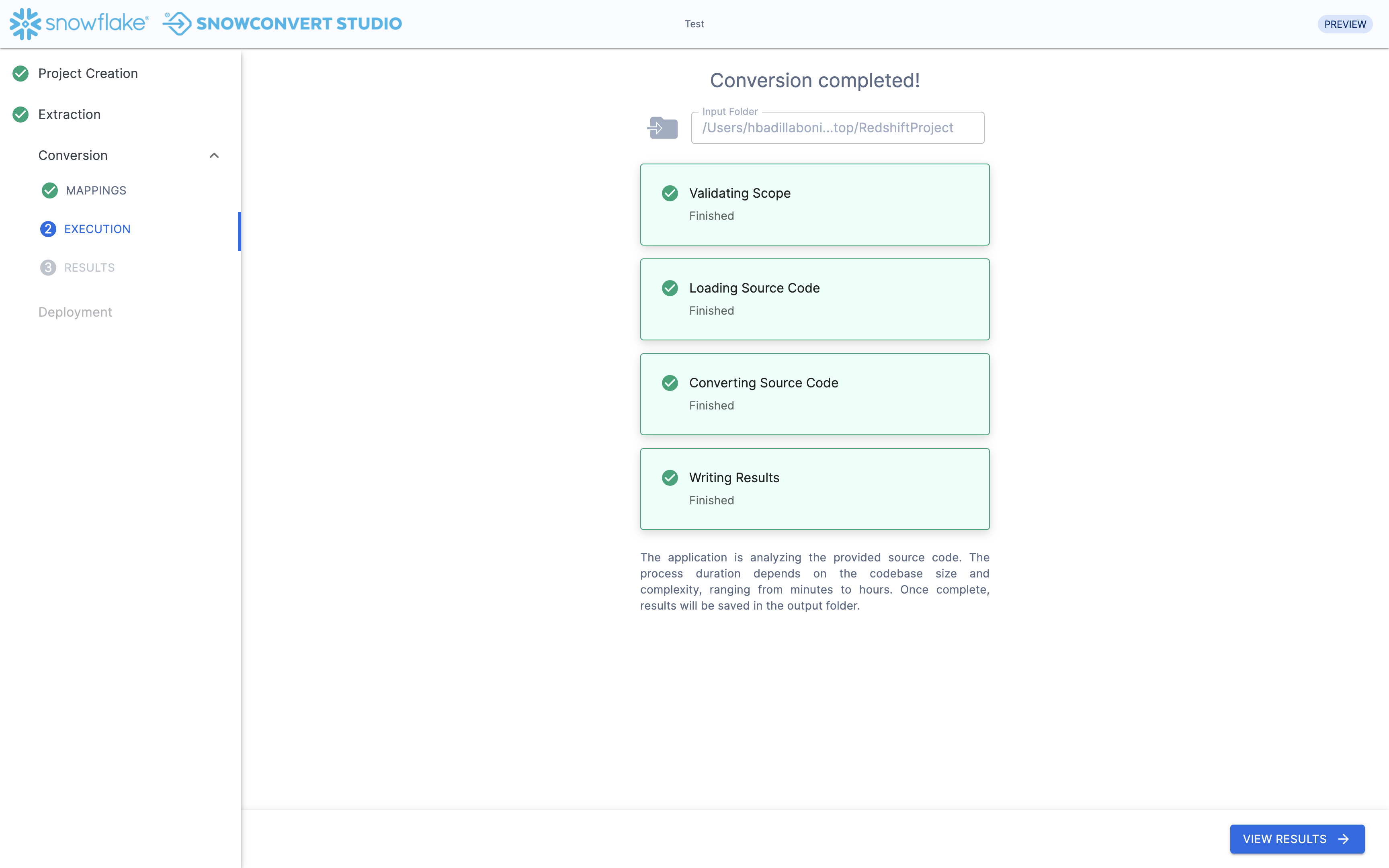
If you are a returning SMA user, you may bypass the welcome page and go directly to the project page. New users will see the welcome page and can click “Start” to access the project page.
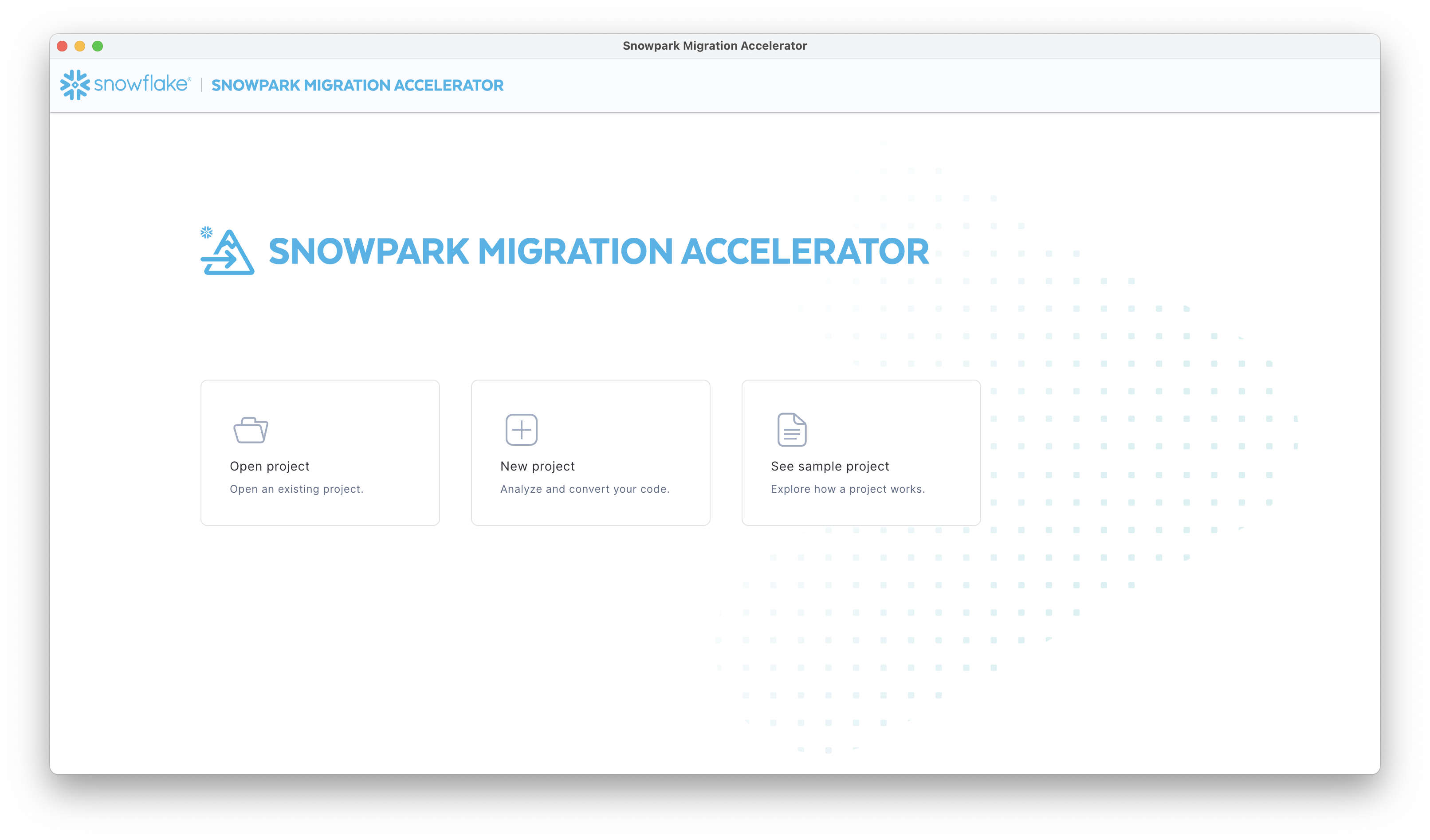
From the menu, select “New Project” to begin. If you have already created a project for this walkthrough, you can access it by selecting “Open Project” instead.
The “Project Creation” page allows you to create a new project file, which is essential for both assessment and code conversion tasks in SMA. The project file (with a .snowma extension) is stored in your selected source directory and keeps track of all your SMA executions. If you want to link multiple executions together, you can reopen an existing project file. All project information is saved both on your local machine and in the shared database. For more details about projects, see the “project” file.
All fields shown are required for configuring the assessment tool and managing the project after running the analysis. The following image explains each available option:
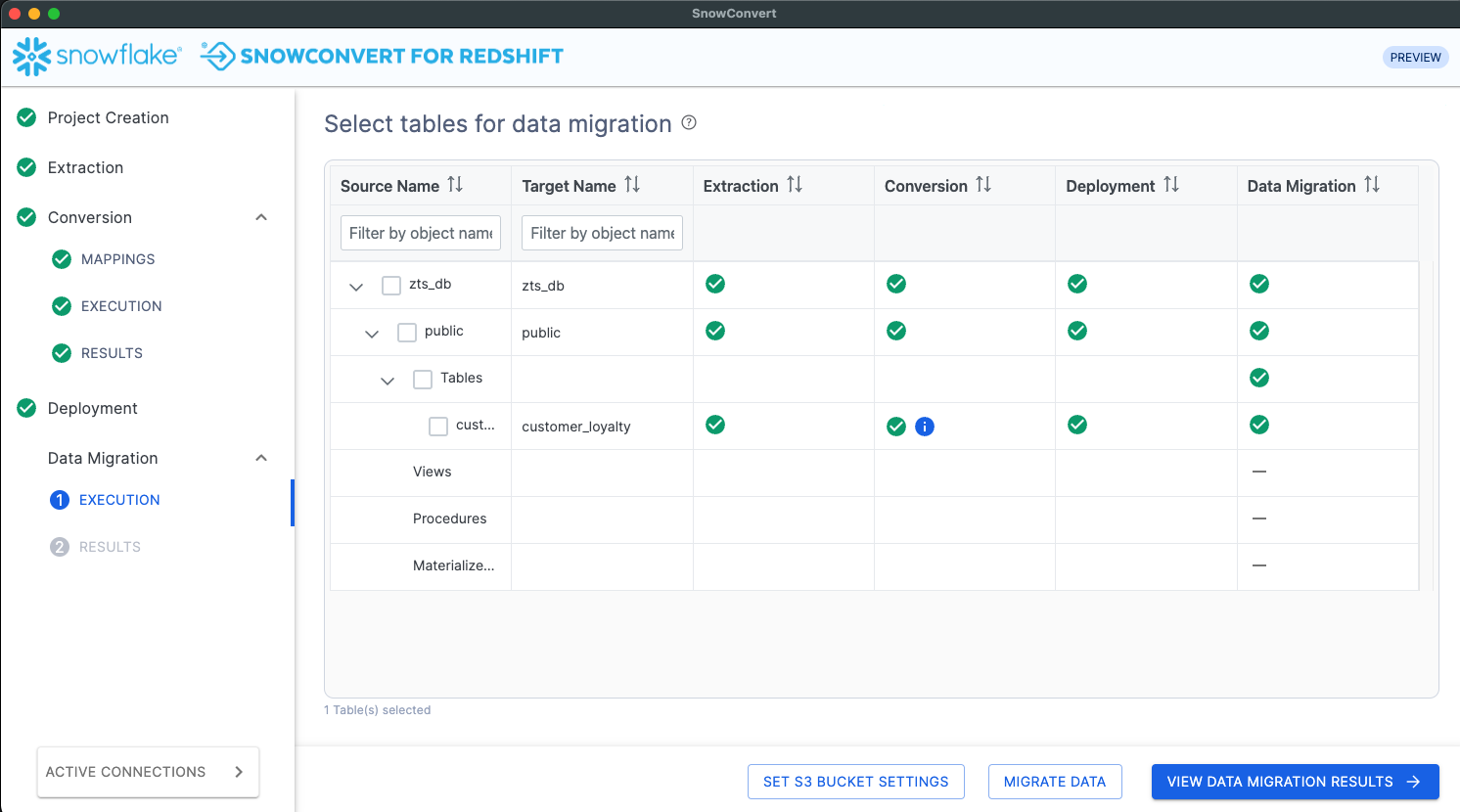
For this walkthrough, we will use the “Spark Data Engineering Examples” codebase. You can find it in the sample codebases section. Follow these steps:
Download and unzip the codebase
Locate the root directory containing all files - this will be your input directory
Choose any project name you prefer
Select an output directory (the tool will suggest a default location, but you can change it as needed)
Before starting the assessment, make sure your input directory contains the correct source code files with the proper file extensions, as explained in the code preparation section.
When you are ready to begin, click the “SAVE & START ASSESSMENT” button located in the bottom right corner of the screen.
Execution and Assessment Output¶
When you start the assessment process, SMA analyzes your source code in three steps:
First, it performs a basic scan to create an inventory of all files and keywords in your codebase.
Then, it parses the code according to your source language and creates a semantic model that represents the code’s functionality.
Finally, it uses this model to generate detailed information, including the Spark Reference Inventory and Import Library Analysis. In conversion mode, it also produces the converted code.
During this process, you will see three progress indicators on the screen:
Loading Source Code
Analyzing Source Code
Writing Results
These indicators will light up as each step is completed.
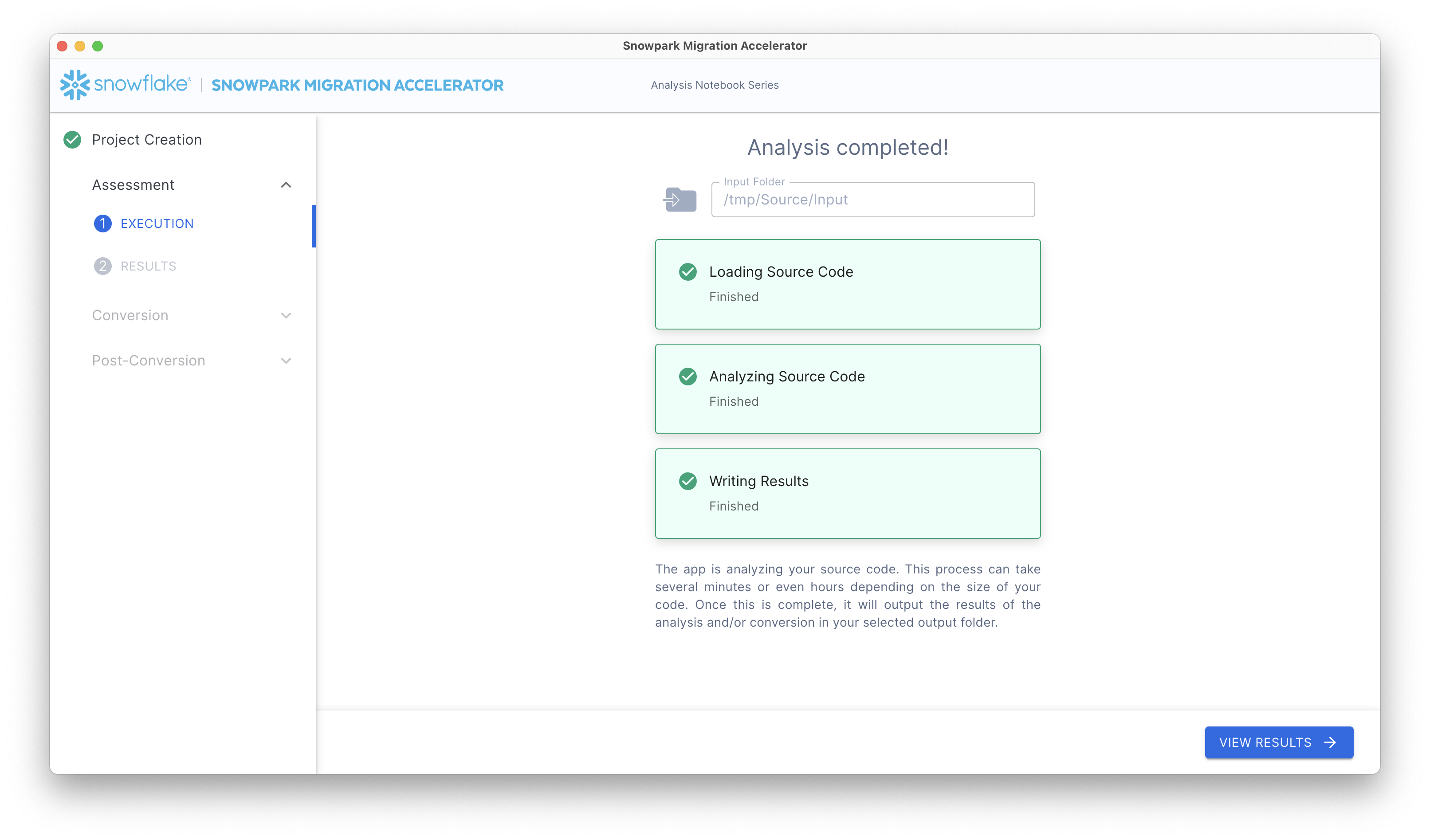
After the analysis is complete, click “View Results” to see the analysis output.