Manage Your User Preferences¶
In addition to letting you change your password, log out of the interface, and perform other, session-related tasks, the dropdown menu next to your login name lets you manage your user preferences, which includes:
Enrolling in MFA.
Validating your email address and specifying your notification preferences (if you are an account administrator). Notifications are used to inform account administrators that a credit quota threshold for a resource monitor has been reached. For more details, see Working with resource monitors.
To manage your user preferences in Snowsight, see Manage your user settings in Snowsight.
Enrolling in MFA (Multi-Factor Authentication)¶
MFA is a built-in Snowflake feature (available for all Snowflake Editions) that provides an additional level of user login security by requiring a second form of authentication (in addition to your standard credentials) to log into Snowflake. This second form of authentication is provided by the Duo Mobile application, which you must install on a smart phone or similar device.
By default, MFA is not enabled for individual Snowflake users. If you wish to use MFA for more secure login, you must enroll using the Snowflake web interface.
To enroll in MFA using the Classic Console:
Select Preferences from the dropdown menu next to your login name. The Preferences page appears:
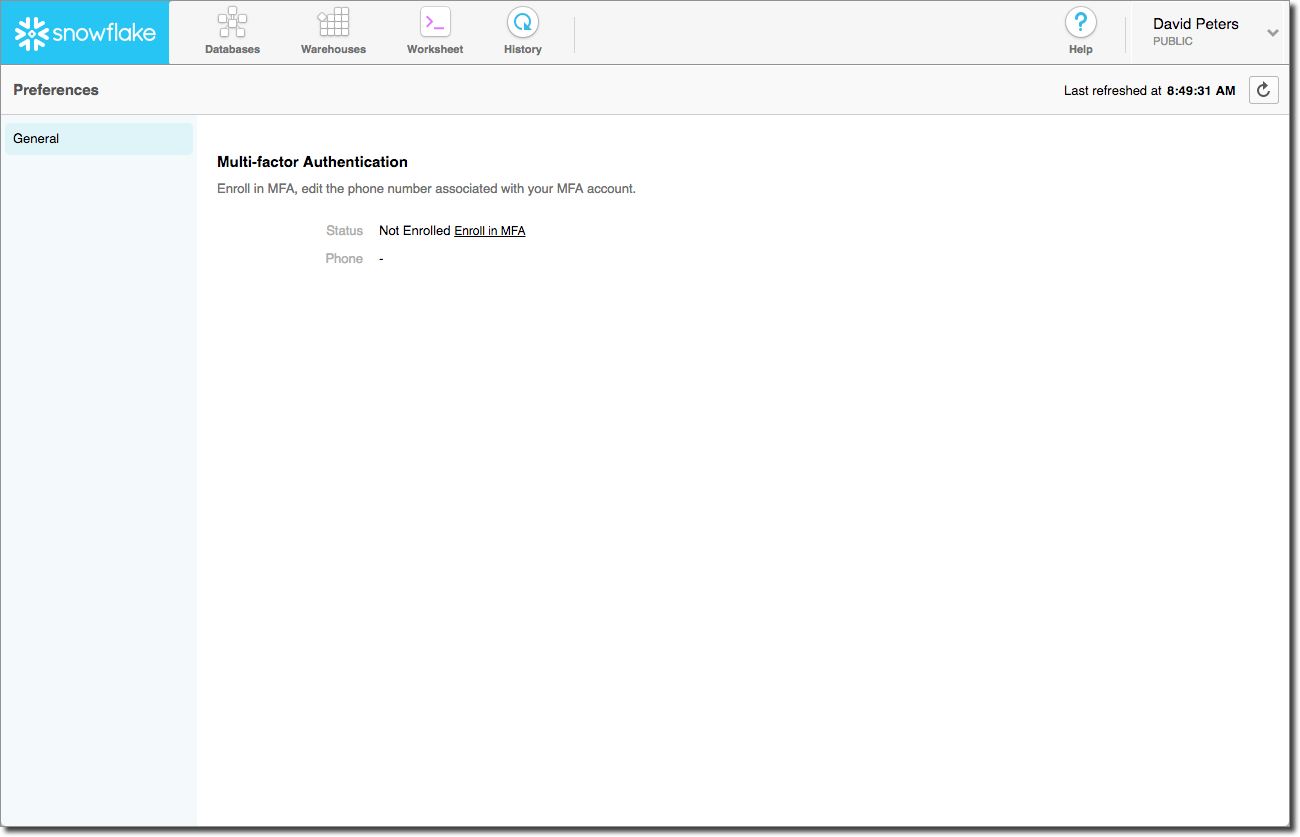
Click the Enroll in MFA link and follow the instructions provided in the wizard. Enrollment requires a smart phone with a valid phone number and the Duo Mobile application installed.
Once enrolled, each time you attempt to log into Snowflake, either through the web interface or a command line client (for example, Snowflake CLI), you will be prompted to enter your required user credentials (login name and password) and then you will need to provide the temporary authentication token/passcode generated by the Duo Mobile application. For more information, see Multi-factor authentication (MFA).
Important
If you are unable to log into Snowflake due to an MFA issue (e.g. you don’t have access to your phone), please contact one of your account administrators. They can temporarily disable MFA, so that you can log in, or they can disable MFA for you, which effectively cancels your enrollment.
Disabling MFA¶
Once you enroll in MFA, you cannot use the web interface to unenroll. Rather, an account administrator must use a SQL command to temporarily or permanently disable MFA for you.
Verifying Your Email Address in the Classic Console¶
- Navigation:
User menu » Preferences
Verify the email address associated with your Snowflake user account. Users must verify their email address before they can receive email notifications for resource monitors.
Enter your email address, and select Ok.
Select Send Verification Email. Snowflake sends a verification email to the address you provided.
Open your email, and then select the verification link in the email.
Note
If you cannot enter an email address, an account administrator must either add an email address on your behalf or grant your user the role with the OWNERSHIP privilege on your user.